Arrow Tool
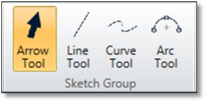
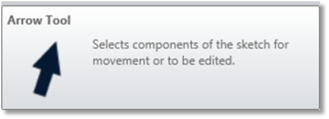
The Arrow Tool enables a user to select and manipulate points that have already been plotted. Selected points appear yellow to the user. In general, selected points can be dragged using the left mouse button and can be used in conjunction with the various ZPD sketch hot keys such as 'g' (snap to grid line), or 'v'(snap to integer). Selected points may also be deleted using the delete key. Deleting a point creates a Bezier Curve between the points before and after the deleted point.
Points at the ends of a Bezier Curve can be used to adjust the "tangency" of a curve. The appearance of a Bezier Segment is dictated by the start and end tangent points of the curve. These tangent vectors are anchored at end points of a curve and point out into 2D space. The magnitude and direction of these vectors determine the shape of the curve. Tangent vectors appear as dotted lines in the Editor window.
Typically one point controls the end tangent point of the previous segment while the other point controls the start tangent point of the next segment. Modifying the magnitude or changing the direction of a vector will affect segment's shape in varying ways.
To adjust the magnitude and direction of a tangent vector, a control point corresponding to either a start or end point of a Bezier Segment must be selected. 1-2 dotted lines should appear, each representing either the start or end vector of the next or previous curve. Right clicking and dragging either point at the end of the dotted line will move it to the mouse cursor's location, changing the curve's appearance in real time.
The arrow tool can also be used to select highlighted arc segments. Upon selecting an arc segment, the arc manipulation panel will appear and replace the current point manipulation panel. These panels are discussed later in the "Exposing and Parameterizing Sketches within OpticStudio" section of the documentation.
To deselect a point, use the arrow tool and click in a blank space.
Next:


