Symmetry Tool
For FEA/CFD datasets that are saved with symmetric boundary conditions, the Symmetry Tool can be used to expand the FEA/CFD dataset to cover the full aperture of the surface and the expanded data can be saved to a new file. The new file can then be loaded with the Load FEA/CFD Data tool.
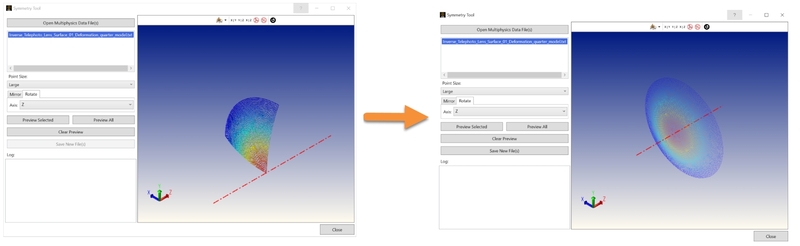
Open Multiphysics Data File(s): Opens a file explorer window. Navigate to the FEA/CFD dataset(s) of interest and select one or more files. If selecting multiple files, the coordinate systems and the symmetrical boundary conditions should be the same in order to prevent unexpected results. Structural and Thermal datasets can be loaded simultaneously.
The filenames of all selected FEA/CFD datasets will be listed. The graphics area will display only one selected FEA/CFD dataset at a time.
Point size: Control the size of the FEA/CFD dataset in the graphics area.
Mirror Tab: Use the options in this tab to mirror the dataset(s) over different geometrical plane(s). Multiple geometrical planes can be selected for the mirror transformation simultaneously.
Rotate Tab: Use the options in this tab to rotate the dataset(s) around an axis of rotation. Only one axis of rotation can be selected for the rotate transformation at a time.
Preview Selected: The FEA/CFD Symmetry Tool will calculate and display the extrapolated FEA/CFD datapoints of the selected FEA/CFD dataset. Use this to verify that the enabled transformation settings are yielding the expected results before applying to all selected FEA/CFD datasets.
Preview All: The Symmetry Tool will calculate and display the extrapolated FEA/CFD datapoints of all selected FEA/CFD datasets. Use this tool to verify that the enabled transformation settings are yielding the expected results for all of the FEA/CFD datasets prior to saving new FEA/CFD files.
Clear Preview: Clears the calculated extrapolated FEA/CFD datapoints for the current settings. The graphics area will also clear automatically when changing the transformation settings.
Save New File(s): The Symmetry Tool will save new FEA/CFD datasets. The filename will include an additional tag:
- Mirrored FEA/CFD datasets will be saved as {Original Filename}_mirrored.txt
- Rotated FEA/CFD datasets will be saved as {Original Filename}_rotated.txt
Note:
2D symmetry files that have node weights will be saved with the weights removed to avoid situations that negatively affect the accuracy of the surface fitting.
- In all other cases the weight from nodes that are located at a symmetry plane are scaled by a factor of 2 during the generation of the new FEA/CFD dataset.
Examples:
1/8th System Rotational Symmetry (Structural datasets displayed only)
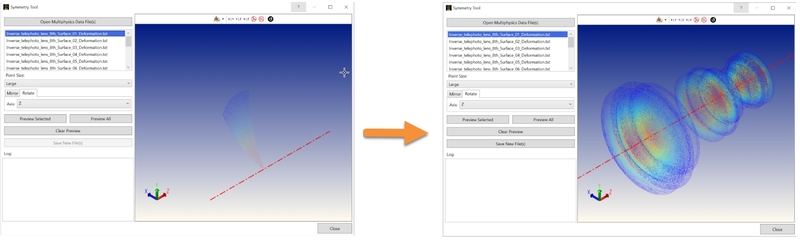
1/4th System Mirror Symmetry (Structural and Thermal datasets displayed)
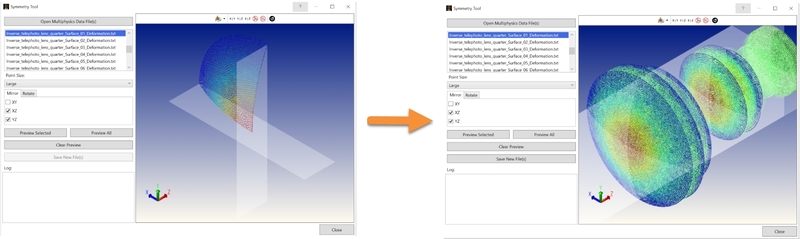
2D Analysis Rotated (Thermal datasets displayed only)
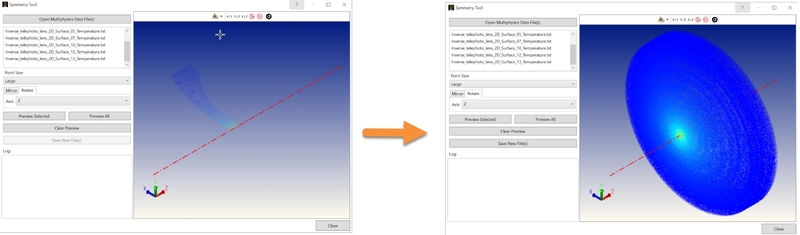
Next:


