Printing Windows
The Graphics section of the Help Files > Setup Tab > OpticStudio Preferences includes settings for printing layout plots to scale and the default printing orientation.
In addition, the printer icon in the toolbar of any analysis window will bring up a Print Preview dialog window. This dialog allows you to configure options such as the desired printer, scaling, and page ranges. The print shortcut key will also open the Print Preview window, and by default this shortcut is "Ctrl + P".
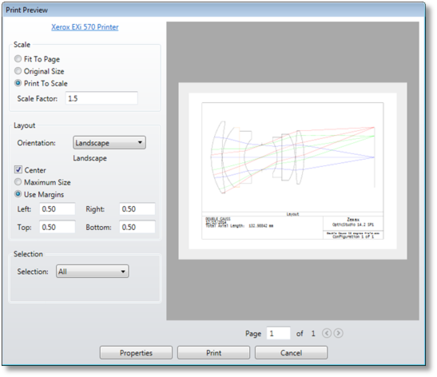
Advanced Settings
Use the link with the selected printer name at the top-left corner, or the Properties button to choose the desired printer as well as advanced printer driver settings. Note that the 'Print' button on the advanced settings dialog does not actually print, but merely accepts the new settings and closes the dialog.
Orientation
The orientation controls whether the output is printed in Portrait or Landscape mode. There are four options:
- Default – use the current value from the printer advanced settings.
- Automatic – determine the best fit based on the paper dimensions and selected scaling mode.
- Portrait
- Landscape
Immediately below the orientation selection box, the computed orientation will be displayed (useful when selecting Default or Automatic).
Maximum Size
Maximum Size uses the minimum margins reported by the printer driver, while Use Margins allows the user to specify each of the four margins manually. The margin settings are in inches and affect the printed output whether it is a text or a graphic window.
Scaling
Scaling determines how the graphic is scaled to fit the output pages. Note that all scaling options are applied equally to both axes (i.e. aspect ratio is maintained). There are currently three options:
- Fit To Page – take up the most space possible on a single page.
- Original Size – attempt to print at exactly the size the input text or graphic is currently displayed on the screen (not the size in the preview window).
- Print To Scale (only for layout plots) - the layout plot will be printed at a 1:1 scale based on the lens units.
The Center option is used to pad the graphic so that it is centered on the print page(s), rather than on the upper-left hand corner.
Selection
There are several options to select which of the available pages are printed. Use the preview page controls at the bottom right to decide which pages you want printed, and then choose from the following options:
- All
- Range – used to select a contiguous range of pages to print, from x to y.
- Current – only print the current preview page.
- Selected (only for text) – only print the currently selected analysis text. Note that this option is only available when printing text, and only when a block was selected before opening the print dialog.
Next:


