Object Viewer
The Object Viewer section of the Object Editor displays the currently selected object, and is very similar to the Shaded Model. For more information on the toolbar buttons and functions, please see the Shaded Model toolbar section in " Toolbar button functions ". This is where the user can rotate and zoom into the object, and click on different faces to view their associated properties.
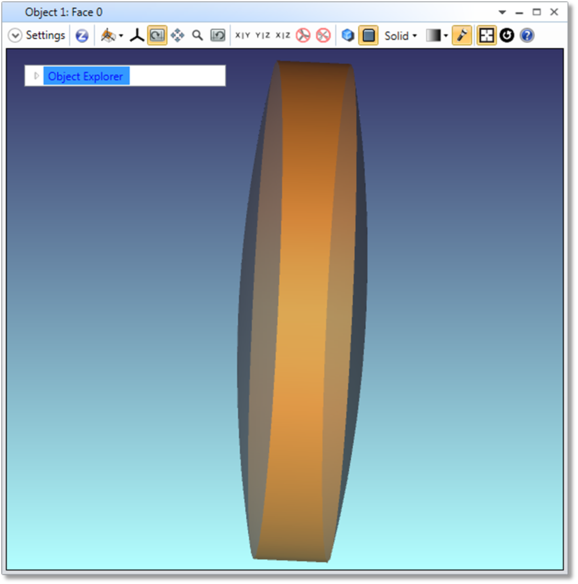
The mouse functions are:
Left click on a face – select that face only (any other faces will be deselected)
Ctrl+left click on a face – toggle face selection and select multiple faces (other face selections will be unchanged)
Alt+left click on a face – select that face only, and jump to the face heading in the Object Explorer Tree
Right click on a face – open a floating window that displays the face-specific parameters (see " Face Properties ")
There are no functions associated with double clicking
The keyboard functions when the Object Viewer has focus:
Left/Right --rotate about the X axis
Up/Down – rotate about the Y axis
PgUp/PgDown – rotate about the Z axis
Home/End to zoom in/out
If the "Do Not Draw Object" setting is checked on in the Object Properties > Draw settings, the object will be hidden from all layout plots, but it will still be visible in the Object Editor.
Note that Sources Objects are not supported in the Object Viewer, but the Source Object properties will still be shown in the Object Properties pane and the Object Explorer tree.
Next:


