License Utility
License Utility

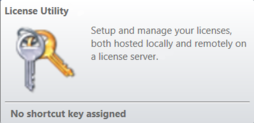
This version of OpticStudio only works with Ansys licenses. If you are trying to access a Zemax license (those licenses in the format L1XXXXX or any USB license), you will need to install the Zemax version of OpticStudio.
Licensing configuration:
If no license is detected, open the License Utility on the Help tab in OpticStudio. You can configure access to a local license installed on your machine or a network license server.
If you have activated a license on your own machine, leave "Use Default Settings" checked.
You can also select whether to use a Professional, Premium or Enterprise license first when starting. Once done, click Ok and restart OpticStudio to try and access the local license.
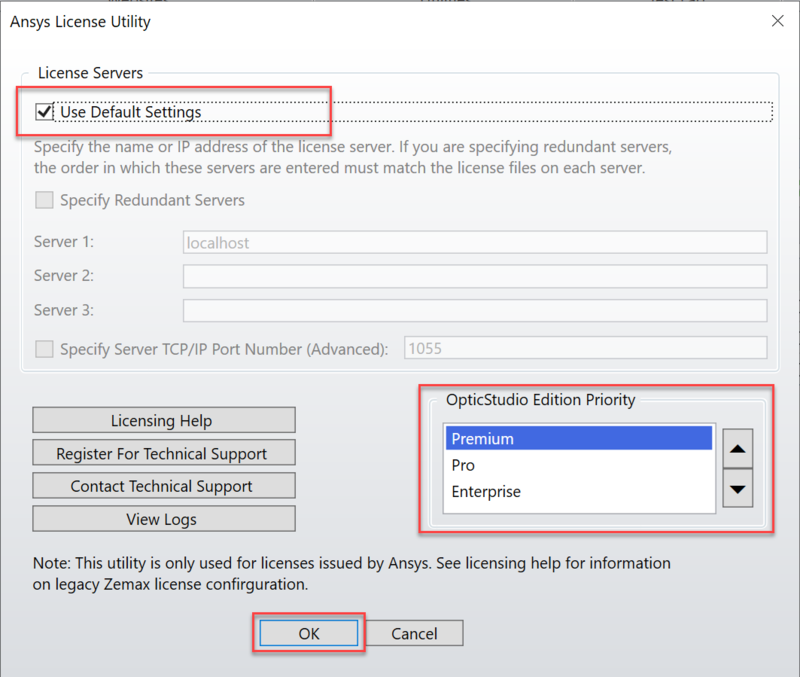
To access an Ansys license on a server, remove the check from the "Use Default settings" box. Enter the machine name of the license server or servers into the Server field(s) below. If you have multiple servers to enter, Check "Specify Redundant Servers". Optional is a port number. Typically using the default of 1055 will work.
If you are unsure of the server name or port, contact the license administrator listed in your Ansys portal account. Once you have added the server name and / or port, click Ok and restart OpticStudio to attempt to use it.
You can also select whether to use a Professional, Premium or Enterprise license first when starting the software.
Once done with your configuration, click OK and restart OpticStudio to try and access the license.
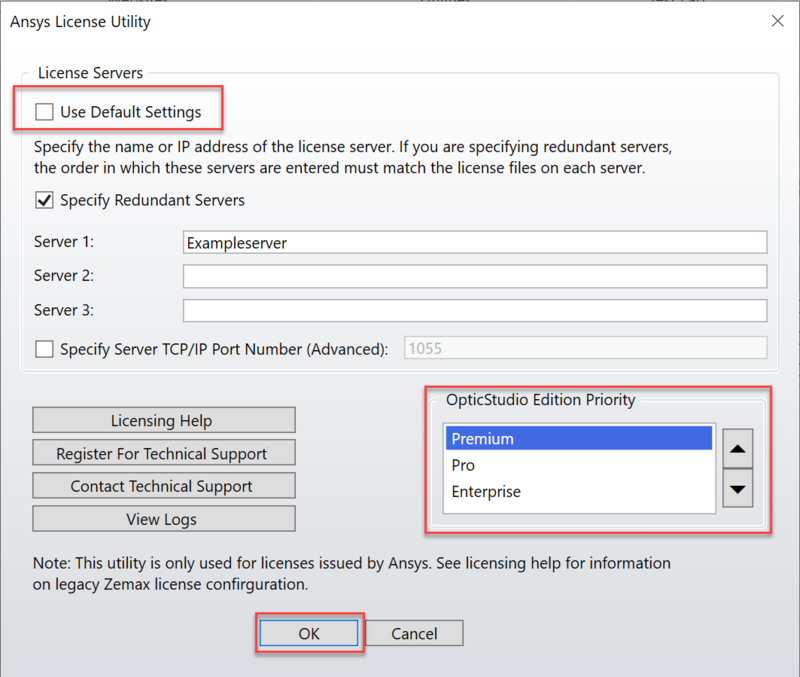
For additional information or help, open the "Licensing Help" button in the License Utility. This will take you to the Zemax support website with additional information.'
Next:


