Interactive Extension
The Interactive Extension mode is almost identical to a User Extension except an Interactive Extension does not have to be a standalone executable.
This capability allows connections from scripting environments such as MATLAB or Python where there is no compiled executable that OpticStudio can launch.
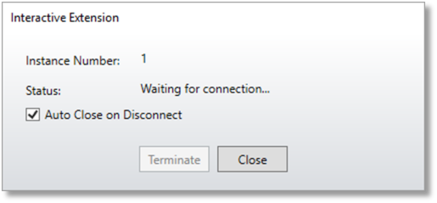
Once you click on the Interactive Extension button, a dialog window will open, and OpticStudio will wait for an external application to connect. Once connected, an Interactive Extension can perform any task that a User Extension is capable of. The Interactive Extension dialog displays:
Instance Number This is the instance ID for the running instance of OpticStudio. This allows the external application to connect to a specific instance of OpticStudio if more than one instance is running.
Status displays whether or not an external application is currently connected and controlling OpticStudio. Note that only one external application can connect at a time.
Auto Close on Disconnect If checked (the default), when an external connection is shut down, the Interactive Extension dialog will automatically close.
Terminate disconnects any connect external application.
Close This closes the Interactive Extension dialog, terminating any active connection.
The Interactive Extension button is found in the ZOS-API.NET Applications section of the Programming tab.
Next:


