Editors
The Editors settings are available in the OpticStudio Preferences window, which can be displayed via a button in the System section of the Setup Tab.
These settings determine characteristics of the spreadsheet editors. If the editor cell sizes are too narrow to display all the data in each cell, an asterisk "*" symbol will be printed instead of the truncated data.
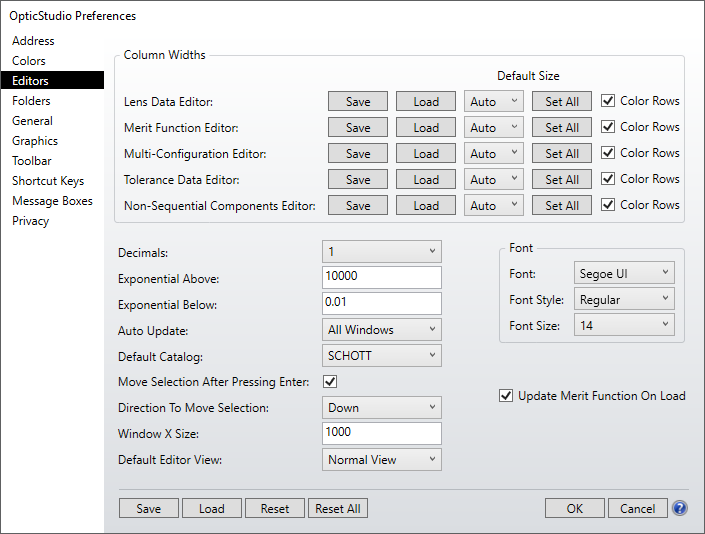
Individual Editor Settings:
Save Saves the current width settings of the specified editor.
Load Reloads the last saved width settings of the specified editor.
Cell Size The width in characters of a single edit cell in the specified editor.
Set All Applies the user selected cell size to all cells in the editor.
Color Rows If checked, then rows in the specified editor spreadsheet are color coded. See "Row Color".
Other Settings
Decimals This sets the number of decimal digits displayed in the editors. Selecting "Compact" will vary the number of decimals displayed to minimize the space required to display numbers.
Exponential Above / Below OpticStudio displays numeric data in either fixed decimal or exponential (scientific) notation. If the absolute value of the number is either a) greater than or equal to the "Exponential Above" value, or b) not zero but less than or equal to the "Exponential Below" value, then the number is displayed in exponential notation. Otherwise fixed notation is used.
Auto Update Controls how and when OpticStudio performs updates on the editor data. The "None" setting means pupil positions, solves, and other lens data editor data are not updated until "Update" button is pressed selected from the desired data window. This is usually either for performance reasons or because the system will likely be in an invalid intermediate state and a bunch of error messages aren't helpful.
If the system contains multiple configurations:
1) When a change is made in the Multi-Configuration Editor, the change will not be reflected in the Lens Data Editor because the system is not updated, which includes processing the Multi-Configuration Editor to overwrite system values.
2) On the other hand, when making a change in the Lens Data Editor the change will be reflected in the Multi-Configuration Editor. This is not to 'hide' changes that have been made to the system from the interface.
The "Update" setting will cause an update to be performed whenever new data is typed in to the lens data or multi-configuration editors.
"Update All" causes all windows to be updated whenever new data is typed in the editors.
Note that the Auto Update setting in the OpticStudio Preferences sets the default preference for new lens files. This setting can be overridden in any open lens file by changing the Update mode in the Lens Data Editor Toolbar, Non-sequential Component Editor Toolbar, Multi-Configuration Editor Toolbar, or System Explorer.
Default Catalog The name of the default glass catalog to use. See "Glass Catalogs".
Move Selection After Pressing Enter / Direction To Move Selection After pressing Enter in an editor cell, this setting specifies which adjacent cell is selected next. The options are: down, right, up, and left.
Window X Size The Window X Size sets the default size of Editor windows when opened in Floating mode. The Y height of each window is automatically set to maintain a ratio with the Window X Size.
Default Editor View Select the default viewing mode for editors. Newly opened editors will default to the view selected here. The recommended default is Normal View, as this view enables more dynamic editor functionality. For more information, see the Express View section.
Font Choose the Font, Style, and Size for the editor displays. To change the text in the graphics based analysis windows see the "Graphics" section of the OpticStudio Preferences. To change the text displayed in the text based analysis windows see the "General" section of the OpticStudio Preferences.
Update Merit Function On Load Controls when OpticStudio performs updates on the merit function editor data.
Button Functions
Save Saves the current settings to the OpticStudio configuration file.
Load Allows the user to load a previously saved configuration.
Reset/Reset All Resets one or all sections of the OpticStudio Preferences.
OK Closes the window and implements the changes without saving.
Cancel Closes the window without implementing any changes.
Next:


