How to Open and Close an Execution Plan or Execution Results tab
An Execution Plan tab or Execution Results tab can be opened/moved to the front from the Workspace Explorer. Tabs can be closed from the Execution Plan section.
- How to open an Execution Plan or Execution Results tab
- How to close an Execution Plan or Execution results tab
How to open an Execution Plan or Execution Results tab
- Right-click the Execution Plan or Execution Results listing in the Workspace Explorer.
- A menu appears.
- Select the "Open" option.
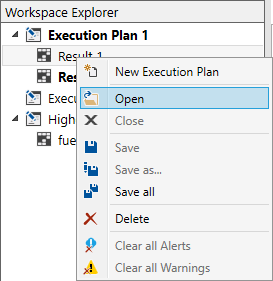
- The tab is opened (if it was closed) and is brought to the front in the Execution Plan
section.
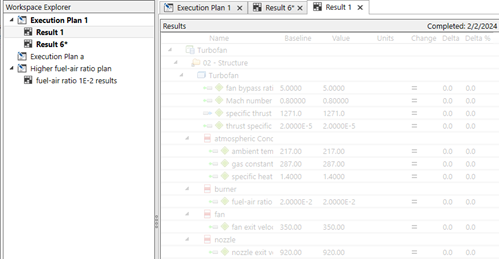 Tip: Alternate methods to open/bring a tab to the front:
Tip: Alternate methods to open/bring a tab to the front:- Find the tab name in the tab section of the Execution Plan section. Click the tab to bring it to the front.
- Double-click the name in the Workspace Explorer.
How to close an Execution Plan or Execution results tab
- Right-click the Execution Plan or Execution Results tab in the Execution Plan section.
- A menu appears.
- Select the "Close" option.
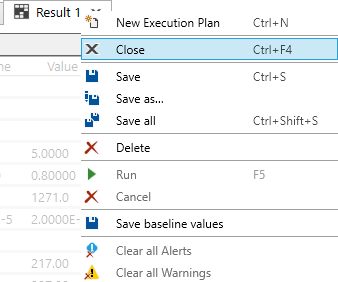 Note: If the tab has not been saved, closing the tab will display a Save As dialog. See How to save an Execution Plan for more information.
Note: If the tab has not been saved, closing the tab will display a Save As dialog. See How to save an Execution Plan for more information. - The tab is closed.
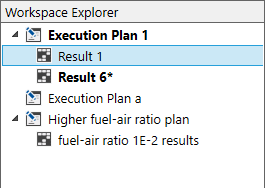 Tip: Alternate methods to close a tab:
Tip: Alternate methods to close a tab:- Click the x on the tab.
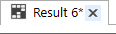
Press the Ctrl+F4 keys.
- Click the x on the tab.


