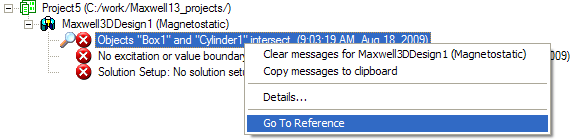Working with the Message Manager
The Message Manager displays messages associated with a project's development, such as error messages about the design's setup or informational messages about the progress of an analysis.
Messages in the Message Manager window are organized first by project, then by circuit. Because a design can contain multiple circuits and subcircuits, sometimes with multiple analyses for each, this organization helps you to quickly determine where errors have occurred. The following icons appear next to a message to indicate information, warnings, errors, or actions:
|
|
Indicates an informative message |
|
|
Indicates a warning message that may require your attention |
|
|
Indicates an error message that may require your attention |
|
|
Indicates the existence of an action that is associated with the message. Click on the message to invoke the action (the cursor will change to a hand icon when it is placed over the action message). |
The Message Manager window is a dockable window similar to the Project Manager window. Like the Project Manager window, it can be moved and sized as needed. It can also be attached (docked) to any edge of the desktop. Message text wraps within the window. A vertical scrollbar displays as needed allowing you to move through the list message-by-message.
- You can drag the window by its title bar to undock, move, and dock it.
- You can resize the window by dragging its edges.
- You can maximize or minimize the window by clicking the triangle in the title bar.
- You can close the window by clicking the “X” in the title bar.
- You can right-click on a message and select Details to show message details.
To display or hide the Message Manager:
-
Click View > Message Manager.
A check box appears next to this command if the Message Manager is visible.
-
Click the Show Messages or Hide Messages buttons on the Status bar. The number of messages currently in the Message Manager is also shown in the button.


If you right-click in the Message Manager window, you see a drop-down menu that lets you
- Clear the messages for the current model.
- Copy the messages to the clipboard. This can be helpful for sending the messages to application engineers.
- Details: Brings up an information dialog with the project and the design for specific message.
After you run a validation check, you can right-click on an intersection error message in the Message window, and select Go to reference from the shortcut menu. This selects the intersecting objects.