Viewing Properties of 3D Components
The Properties displayed for a selected 3D component depends on how you select that component. For a complete display of Properties, right-click on the selected component (Project tree, History tree, or Modeler window) and click Properties on the shortcut menu, or click Edit > Properties.This displays a Properties window with tabs for all component properties.
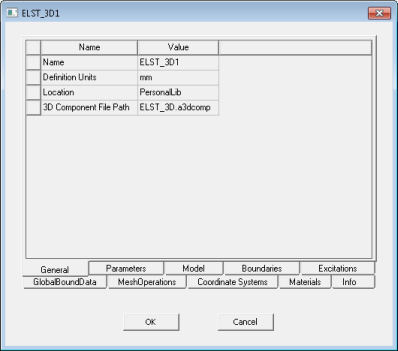
Selecting a 3D component in the Project Manager tree displays docked properties with tabs for General, Materials, and Component Data.
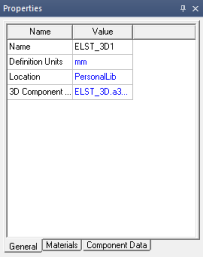
If you select a component in the Project Manager tree, then right-click and select Edit > Properties, you can view the Properties window. If you choose the Materials tab, you can then select any listed material and the parts of the component made of that material are highlighted in the Modeler window.
Selecting a 3D component in the history tree displays docked properties with tabs for General and Parameters.
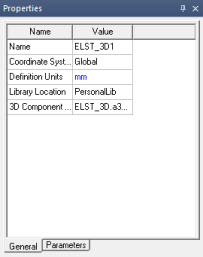
Selecting a 3D component in the Modeler window displays docked properties with a tab for Attributes.
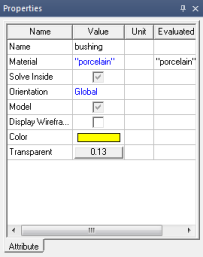
Component materials do not appear in the Project Manager Definitions list. If you select the icon for an inserted component, the Properties window contains a Materials tab that shows the materials defined for the selected component.
