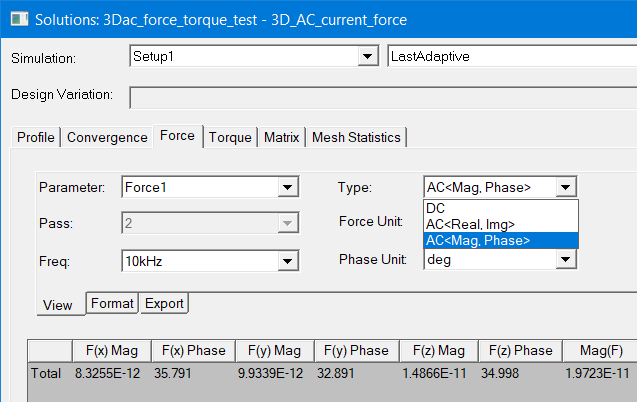Viewing Parameter Data
To view parameter solution data such as force and torque:
- In the Project Manager tree, right-click the solution of interest in the Parameters folder, and then click View Solution on the shortcut menu.
- The Design Variation box shows the current design.
- In the Simulation drop-down menus:
- Select the solution setup from the first drop-down menu.
- Select the solved pass data you wish to view from the second drop-down menu, either the last adaptive pass or one of the intermediate passes.
- On the desired parameter tab, such as Force or Torque, select a Parameter and optionally an adaptive Pass to view.
- Type – In the screenshot the follows, the simulation was a 3D AC Conduction analysis, so the user has three types of simulation results to select from.
- Force Units – Specifies the units in which to display the information. The available units depend on the matrix type being displayed.
- Phase Unit – This setting is available if the Type of result includes phase data.
- Optionally, to export the parameter solution data:
- Click Export Solution to open the Export Solution dialog box appears.
- Select a location for the solution data.
- Type a filename in which to store the data in the File name text box.
- Click Save.
- Click Close to close the Solutions window.
The Solutions window appears.
Optionally, click the [...] button, and choose a design variation solved during an optimization or parametric analysis from the Set Design Variation dialog box.
Depending on the solution type you selected, you may have to specify