The Search Tab
The Search tab allows you to enter full or partial words (case-insensitive) present in the names or descriptions of components in the search field. The search is done dynamically as you type. You can also restrict the search by select the categories and libraries you want to include in the search. Use the Ctrl key to select multiple categories or libraries.
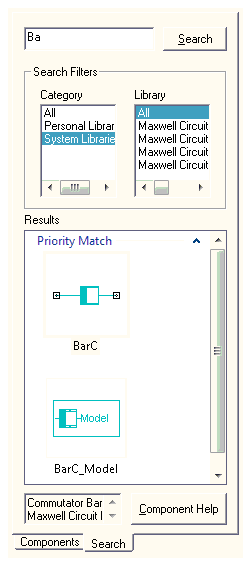
For users running Microsoft® Windows, results appear in the Results panel as symbols representing the components matched by the search, and arranged in groups, depending on how well a search string matches the component. Generally, components which match the search string exactly appear in the Best Match group.
When you select a particular component you can see its description and library path in the text box at the bottom of the tab. You can either drag and drop the desired component from the Results panel onto the schematic, or double-click to attach it to the mouse. Use the Component Help button to view help information for components.
