Edit Calculation Range
In the Setup Optimization dialog, you can enter the Calculation Range Sweep Min/Max by directly editing the Calc. Range field or by accessing an Edit Calculation Range dialog box.

The Edit field accepts the following forms of text:
- sweep that allows you to select different discrete values:
- editable sweep, which allows you to customize values (that is, a sweep that has an enabled "edited" radio button in sweep selection dialog):
- sweep that uses a full range:
- You specify a range of 1 to 20 GHz with a step increment of 0.1 and then specify F[10.381GHz, 11.381GHz], it is equivalent to selecting values between 10.4GHz and 11.3GHz.
- You can specify multiple sweep values by separating those with a comma (,).
discrete values, for example, F(10GHz, 11GHz)
min/max range, for example, F([10GHz, 11GHz])
The min/max is used on top of selected values. For example, if you use the sweep dialog and choose "0 deg, 60 deg, 180 deg, 240 deg", then [60deg, 240deg] will select values "60 deg, 180 deg, 240 deg".
all values, for example, Time(All)
min/max range, for example, Time([1ms, 2ms])
For example, F(1GHz), cap(1pf, 1.2pf)
For example, Distance(All), Freq([1ghz,2ghz]), Phase(0 deg)
If you click Edit on the menu, you see the Edit Calculation Range dialog box. Click on the ellipsis [...] button to select Use all values, Select values, or Specify range. The Select values option is available depending on the solution type.
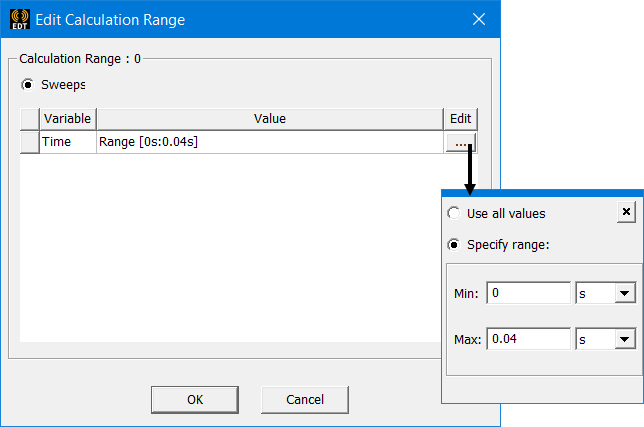
This example shows how the range appears in the Calc. Range field when you specify a range:
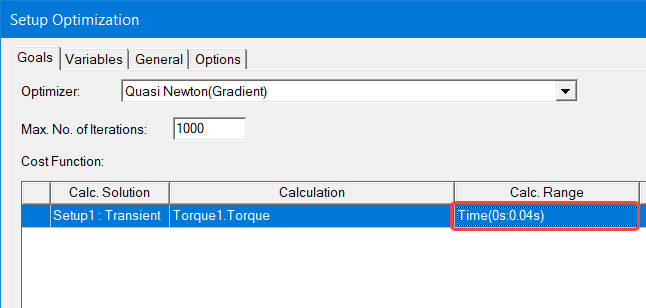
You could also enter the range directly in the Cal. Range field.
