Splitting Objects
To delete parts of an object that lie on the xy, yz, or xz plane, use the Modeler > Boolean > Split command.
- Select the object you want to split. You can select more than one.
-
Click Modeler > Boolean > Split
 .
.The Split dialog box appears.
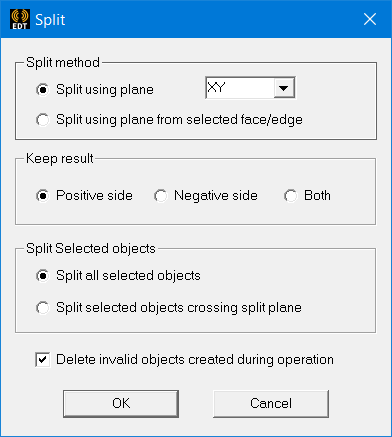
- Select Split using plane, and then select XY, YZ, or XZ as the Split plane or click Split using selection and select a planar face or arc edge.
-
Select one of the following Keep result options to specify which object fragments you want to keep:
- Positive side- keep objects on the positive side of the selected plane.
- Negative side - keep objects on the negative side of the selected plane.
- Both - all pieces on both sides of the plane.
The split plane is shown with a blue wheel with spokes as seen in the picture below left. A blue arrow, in case to the right, indicates which side of the split plane is to be kept. Once the proper selections have been made press OK. In this example the positive side of YZ (green and blue axes) plane results was kept. The picture on the left is before the split. The picture on the right is the result for the split command.
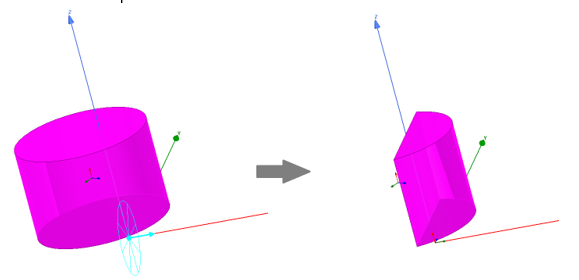
If you select Split using selection you can choose a planar face or edge arc to define the split plane. You can only select one entity. Face or edge to define plane need not belong to one of objects selected for split operation - it could be any face or edge from the model. You can position, scale, or view the model as needed to make the selection easier. The following example shows the operation with keep result for both sides. (Notice the arrow is in both directions for the split plane graphics.) The picture on the left is before the split. The picture on the right is the result for the split command.
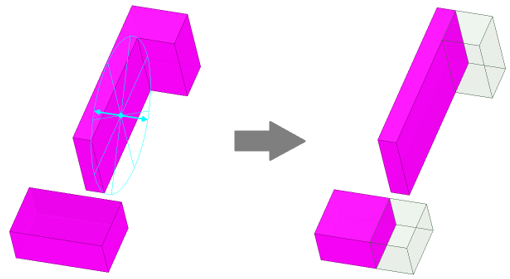
- Select one of the following Split objects options:
- Split entire selection –Select this option if you do not want to preserve objects that are not crossing the split plane and still part of the selection.
- Split all objects crossing split plane – This option allows you to identify selected objects that do not cross the split plane and ignore them for the operation. For a multiple selection, only those objects that cross the split plane are split; others are kept intact. By design, splits in existing designs from previous versions are not changed.
-
If you choose split entire selection, it could create invalid objects if the split plane does not cut any of the selected objects. You can use the option Delete invalid objects created during operation to delete these invalid objects.
-
Click OK.
The objects are divided as specified.
