SpaceClaim Integration
Ansys Electronics Desktop can import geometry from a SpaceClaim document using the SpaceClaim Link feature. SpaceClaim Link can be used: if the SpaceClaim Direct Modeler (SCDM) is part of an Ansys installation that is of the same version as Ansys Electronics Desktop; or if a standalone installation of the SpaceClaim modeler exists on the same machine.
SpaceClaim Link is only available on Windows.Ansys Electronics Desktop can import geometry from the SpaceClaim modeler.
To use SpaceClaim Link with Ansys Electronics Desktop, you must install the SpaceClaim modeler on the same Windows machine. SpaceClaim Link provides following functionality:
- Browse and select SpaceClaim documents to import geometry directly.
- Import geometry by connecting to a active SpaceClaim session.
- The SpaceClaim geometry is imported as a User Defined Model (UDM) along with geometry parameters with units, rendering attributes, and material assignments.
- For a SpaceClaim link for a UDM already in the design, you can launch a SpaceClaim session from AEDT and open the corresponding SpaceClaim document.
- A SpaceClaim document referenced by a SpaceClaim link UDM is included in project archive automatically.
-
By option you can break a connection to SpaceClaim. In this case, all UDM parts are then converted to imported objects. This feature lets you use SpaceClaim just for its healing capacity.
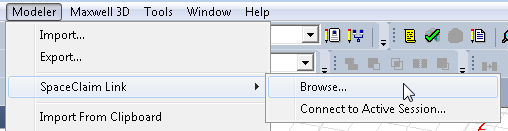
Importing SpaceClaim Geometry into Ansys Electronics Desktop
- Click Modeler > SpaceClaim Link > Browse to open a file browse dialog.
-
Select a SpaceClaim .scdoc document file and import the geometry.
The imported geometry is shown in the history tree as a User-Defined Model (UDM).
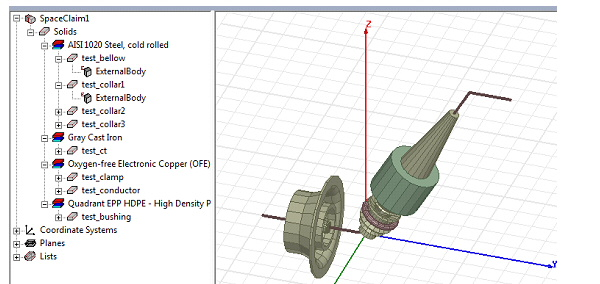
The Properties window of a SpaceClaim link UDM has 3 tabs:
-
The General tab shows general information such as SpaceClaim document path.
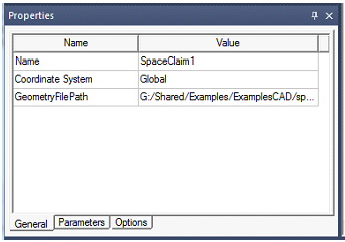
-
The Parameters tab shows all parameters.
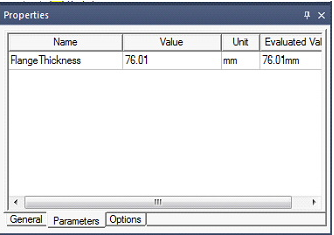
-
The Options tab shows supported options.
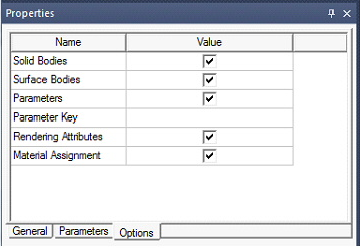
Options include:
-
Import Solid Bodies: Default is ON
-
Import Surface Bodies: Default is ON
-
Impost Parameters: Default is ON (It imports parameters).
-
Parameter Key: A string that is used to filter out parameters. Default is no string - i.e. all SpaceClaim parameters will be imported.
-
Impost Rendering Attributes: We import color of objects. By default the option is ON.
-
Import Material Assignments: By default we import material assignment. Note that material properties are not imported. A material with exact name must already exist. Otherwise, validation issues a violation.
-
Import suppressed for physics objects: By default, this is unchecked and objects suppressed for physics are not imported. If you check Import suppressed for physics objects option in the Property window for a SpaceClaim object, and you refresh the SpaceClaim link by "Send Params and Generate", suppressed objects are imported as non-model objects. Once imported, you can change them to model objects if desired.
-
Connecting to an Active SpaceClaim session:
If one or more SpaceClaim sessions are running on the machine, SpaceClaim Link can connect to them to import geometry directly.
When you click the Connect to Active Session menu item, Ansys Electronics Desktop opens a dialog showing all active SpaceClaim sessions, their document name and status.
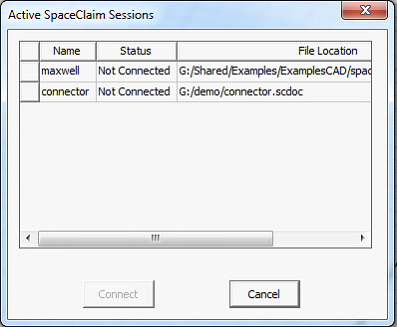
You can select a session with “Not Connected” status and press the Connect button to import geometry from that session. Once connected, that session is used to regenerate the corresponding SpaceClaim link UDM.
The dialog is empty if no sessions are running.
Launching a SpaceClaim session from Ansys Electronics Desktop
The context menu of a SpaceClaim linked UDM shown in the History tree allows you to Launch SpaceClaim and to Break Connection.
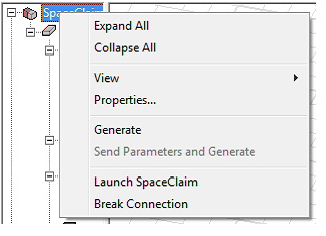
When you select Launch SpaceClaim:
- If no SpaceClaim session is open, a new SpaceClaim session is opened, and the document corresponding to SpaceClaim link will be opened in it.
- If a SpaceClaim session is already open, the document will be opened in that session.
All refresh/regenerates of the linked SpaceClaim document use the session that is opened.
The session closes when Ansys Electronics Desktop closes.
Breaking Connection with SpaceClaim Link:
When you select the Break Connection command in the context menu of the SpaceClaim link UDM:
- Break Connection converts the UDM bodies to imported objects. The UDM will be removed.
- Any operation that you had performed on UDM bodies is preserved.
- Parameters of the UDM are lost. You lose the ability to create parametric variations with SpaceClaim parameters. Note that parameters for subsequent history operations on SpaceClaim parts will be retained.
- Attributes such as rendering attributes, materials, etc., are preserved.
Archive a Project Containing SpaceClaim Link
If you want to share a project with a SpaceClaim linked document with other users, you need to archive the project. Sharing the project file only is not sufficient because the SpaceClaim document is not included in the project.
- SpaceClaim documents corresponding to the link will be included in the project archive automatically.
- If any SpaceClaim document refers to other documents (e.g., an assembly document might refer to individual part documents), these indirectly referenced documents will also be included in the Ansys Electronics Desktop project archive.
- When an archive is unarchived, referenced SpaceClaim documents will be put in a “restored_files” subfolder in the project directory. All definition paths are updated to refer to the reference files in the “restored_files” folder.
Handling SpaceClaim Document Save
When you launch a SpaceClaim session from Ansys Electronics Desktop or connect to a live session, whenever the project is saved, the SpaceClaim document corresponding to the SpaceClaim link UDM is automatically saved if any unsaved changes exist in that document.
If unsaved changes in SpaceClaim were not imported into Ansys Electronics Desktop before saving, they will be imported the next time that the SpaceClaim link UDM is regenerated.
You must ensure that the geometry in Ansys Electronics Desktop and that in SpaceClaim are in sync.
