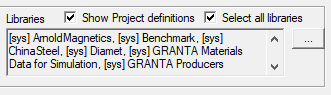Searching by Material Property
- Access the Select Definition dialog box using one of the following methods:
With one or more objects selected (that is, to assign a material to selected objects):
- Click Modeler >
 Assign Material
Assign Material - Click the Material Value in the docked Properties window, and select Edit... from the drop-down menu.
- On the Draw ribbon tab, click
 Assign material.
Assign material. - On the Draw ribbon tab, click
 Assign surface material.
Assign surface material.
With nothing selected (that is, to set the default material):
- On the Draw ribbon tab, choose Select from the Default material drop-down menu:
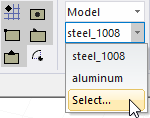
- Click Modeler >
-
In the Search Criteria area of the Select Definition dialog box, select by Property.
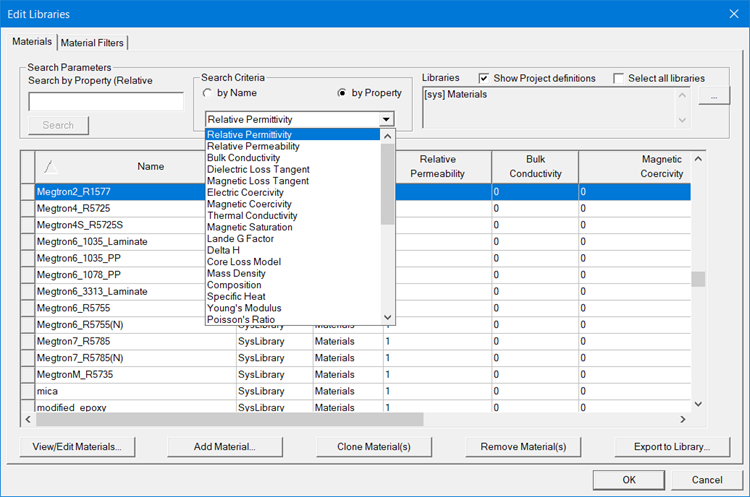
- Select a material property from the drop-down menu.
-
In the Search Parameters area, type a value for the property in the Search by Property box, and then click Search.
The materials are sorted according to the value you entered. The material with the property value closest to the one you typed is selected.
If the selected material is not the one you are searching for, do one of the following:
- Use the keyboard’s arrow keys to select the material above or below the currently selected row.
- Use the scroll bar to scroll the listed materials upward or downward and click the desired material when it is visible.
- Type a different numerical in the Search by Property text box and click Search again.
When the Show all libraries check box is selected, the window lists all of the materials in Ansys Electronics Desktop's global material library as well as the project’s local material library.