Report Setup Options
To set up general options for Reports:
- Click Tools > Options > General Options to open the Options window, displaying a hierarchical list of options.
- Click the + next to
Reporter to expand the list and select Report Setup.
- In the Report Setup panel, set the Maximum number of significant digits to display in the reporter when displaying numeric quantities.
- In the Drag and Drop section, select either Drag Item Data, or Drag Item Definition.
- The Quantity selection value specifies the matrix size for using a tree display for matrix quantities. This is helpful when dealing with larger matrices. The default is 50. When the number of matrix elements is larger than the number, the Quantities field uses a tree structure to divide matrix quantities into groups by their first element name. The initial display shows groups, without initially listing group members.
- Without Shift and Ctrl key – Select the quantity and unselect all previous selected quantities.
- Only with Ctrl key down – Toggle the selection of the quantity. No effect on other selected quantities.
- Only with Shift key down – Do range selection, deselect any selected quantity that is outside of the range.
- Both Shift and Ctrl key down – Do range selection, but don’t deselect any selected quantity.
- Ctrl + A – Select all quantities in a multiple selections window.
- Click OK.
A folder Node is not selectable. A click on a on Quantity Node (Tree leaf node) toggles (expand or collapse) the node. When any of a folder’s child nodes is selected it becomes bolded.
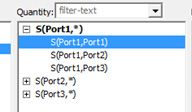
The Shift and Ctrl key only apply to multiple selection windows:
Range selection: Select quantity nodes between the last mouse clicked quantity node and the newly clicked-on quantity node. Folder nodes in between will not be selected, but their children will be selected. So those folder nodes will be in a bolded state.
