Moving the Cursor in 3D Space
To move the cursor to a point in 3D space relative to the reference point:
- Click the desired drawing command.
- Do one of the following:
- Click Modeler > Movement Mode > 3D.
- Click 3D
in the movement mode drop-down menu on the Draw ribbon.
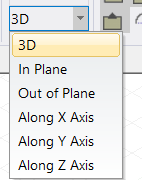
If one of an object's snapping centers is within snapping range, the cursor snaps to the nearest point in 3D space occupied by the object.
If any of the objects has a snapping center not within snapping range, the 3D movement mode is identical to the in-plane movement mode.
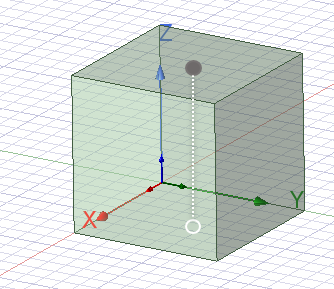
The cursor's location, displayed by a circle that indicates it has snapped to a face center, is (0.5, 0.5, 1.0), a point in 3D space.
