Mirroring Objects
Mirror an object about a plane using the Edit > Arrange > Mirror command. The plane is selected by defining a point on the plane and a normal point. This command allows you to move an object and change its orientation.
To mirror an object about a plane:
- Select the object you want to mirror. You can select multiple objects.
- Click Edit > Arrange > Mirror
 .
.
- Select a point on the plane on which you want to mirror the object.
- Select a normal point in one of the following ways:
You can do this by clicking a point, or typing coordinates in the X, Y, and Z boxes in the status bar.
If you select a point on the object, the mirroring is relative to that point on the object. In the following example, the first point clicked after selecting Edit > Arrange > Mirror was on the right-rear bottom corner of the selected object. So the axis of rotation as you move the cursor is that corner. As you move the cursor, it drags a diamond-shape on a vector extending from the initial point. The distance along the vector does not matter. Moving the mouse rotates an outline of the object to new orientations. Clicking the mouse moves the object to location indicated by the outline.
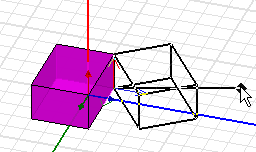
In this second example, the initial point is at a distance from the original object, designated by the triad from which the handle for rotation extends to the dragging cursor.
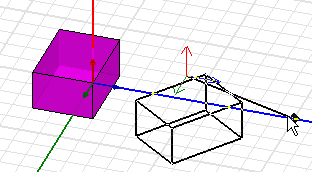
- Click the point.
- Type the coordinates of a point relative to
the first point in the dX, dY, and dZ
boxes, where d is the distance
from the previously selected point. As you type in the values, the outline
moves to the coordinates. Press the Enter key to complete the command.
Note: For 2D designs, movement is restricted to the XY or RZ plane.
The selected object is moved to the plane you specified and oriented relative to the normal point you specify.
To mirror and copy objects about a plane, use the Edit > Duplicate > Mirror command.
