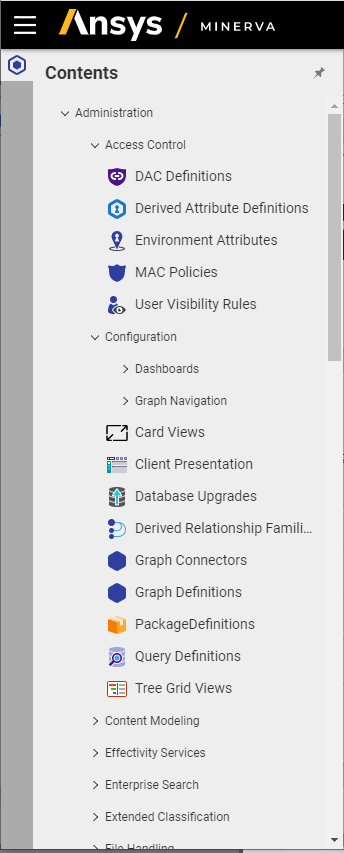Minerva Remote Storage Environment
Ansys Minerva is a remote storage environment where you can store Ansys project archive files. You can collaborate with other users by downloading a project, making changes, and then uploading the project. One of the features of Ansys Minerva is the ability to store and retrieve Ansys projects from the Minerva server. This ability has been integrated into Electronics Desktop so it is now possible to download and open a project stored on Minerva directly from the Electronics Desktop interface. In the same way, it is also possible to save a project to Minerva. The image below shows the Minerva ribbon containing Minerva commands accessible through the desktop.

Minerva has its own HTML web interface with additional features as a knowledge management application that secures critical simulation data and provides simulation process and decision support to simulation teams across geographies and functional silos.
Minerva Settings
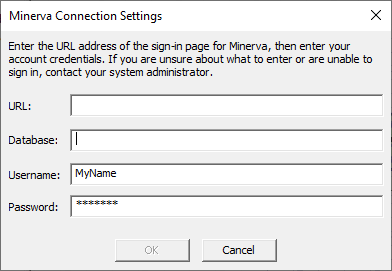
When you first log in via the desktop, or to the Web Client, you must provide a Minerva URL, a database name, a user name, and a password. You will need to obtain these from your system administrator. Once you provide the connection settings, the other Minvera commands are enabled.
Open From Ansys Minerva: opens the Choose File to Open browser that lets you select and download an archive file, extract it, and open it. The [..] button moves up one level in the file hierarchy. The [+] button creates a new folder at the current level.
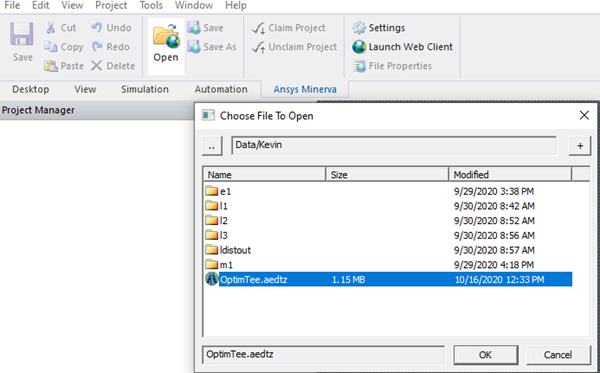
Save: archives the current project and saves it to a remote Minerva system.
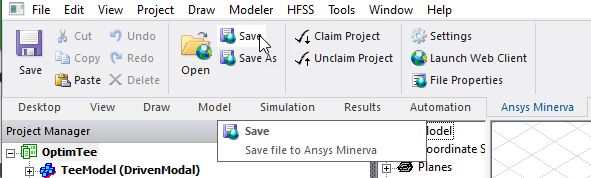
Save As...: prompt for remote file, archive project, save to remote Minerva system.
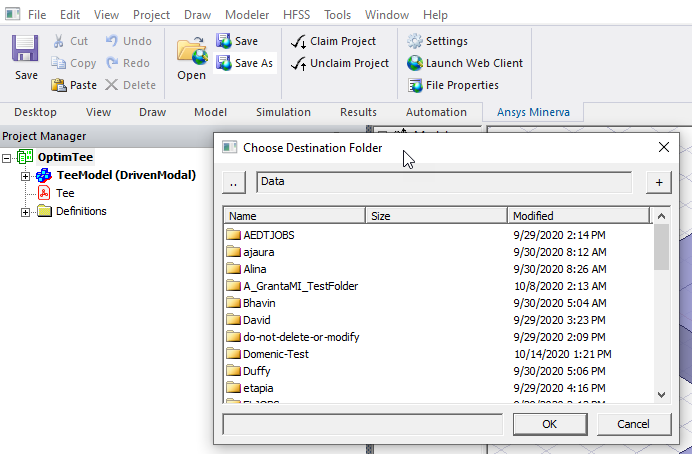
In order to prevent users from overwriting each other’s work, Minerva has added the concept of claiming and unclaiming files. A file claimed by one user cannot be overwritten on the Minerva server by another user. Unclaimed files can be overwritten by anyone at any time. Once a file has been claimed by one user, it cannot be claimed by a different user until it has been unclaimed by the original claimer.
The recommended flow when working on a project is
-
Claim the file, making sure you are working with the most recent version.
-
Make edits.
-
Save the file to Minerva.
-
Unclaim the file.
Claim Project: claims file so it cannot be modified by other users.
Unclaim Project: releases claimed file.
File properties: opens a dialog letting you view remote file properties. Notice the Claim Status and Claimed By properties.
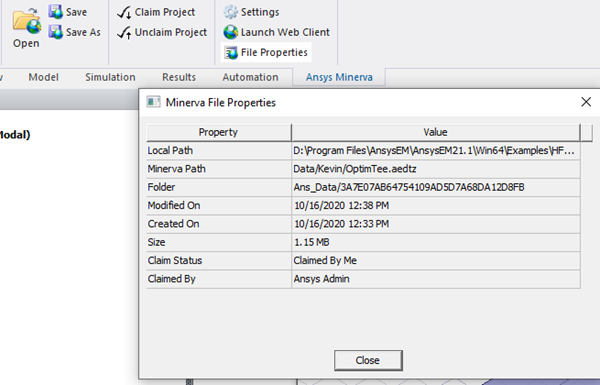
Launch Web Client:
Ansys Minerva, powered by Aras, is a knowledge management application that secures critical simulation data and provides simulation process and decision support to simulation teams across geographies and functional silos. Launching the Minerva Web Client gives access to these features. This opens a dialog calling for you to provide login information. It attempts to open a web browser window, so your default browser must be compliant.
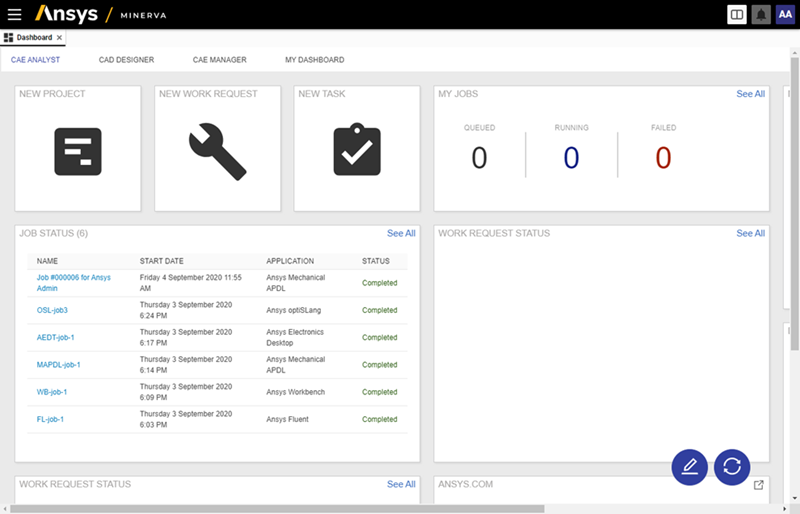
Clicking on the triple bar icon left of the Ansys logo opens up access to the more robust Minerva Web Client functionality.
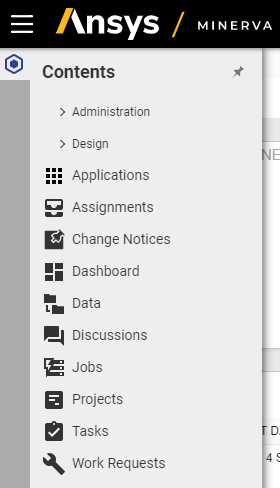
The angle icons for Administration open up further functionality.