Importing GDSII Format Files
A GDSII format file is one type of 2D model file that can be read directly into the active Modeler window.
To import a GDSII format file:
- Click Modeler > Import.
- Select GDSII Files (*.gds) from the Files of type drop-down menu.
- Use the file browser to find and select the GDSII format file you want to import.
- Click Open.
- Select the desired check boxes in the GDSII structures section of the dialog box.
- Click a structure name in the GDSII Structures panel to highlight it.
- Clicking the Select check box in the GDSII Structures panel highlights the structure and selects that top-level structure to be imported.
- View the sublayouts in the Descendants section of the dialog box.
- In the Layers for structurename section, view the layers for the top-level structure.
- In the All GDSII Layers section, select the layers you want to import.
- In the Nodes section, convert or ignore objects that use the "nodes" data type.
- Use the Convert Nodes to radio buttons to select Boundary or Ignore. The default is to convert data type nodes to the data type boundary.
- The Flatten Hierarchy check box is automatically selected. Maxwell always flattens any hierarchical geometry in the GDSII.
- In the Layer Mapping File section, create a mapping to use for the import.
- Use a text editor to create a text file that maps the GDSII layer numbers to layer names in the stackup. The layer mapping file must have a .tech suffix. The format of a .tech format layer mapping file lists includes the layer number and corresponding layer name, color, elevation, and thickness. For example, a layer mapping file may look like the following:
- Click the Open button in the Layer Mapping File section to locate and open an existing layer mapping file.
- When you are finished viewing and selecting options in the GDSII Import dialog box, click OK.
The Import File dialog box appears.
The GDSII Import dialog box appears.
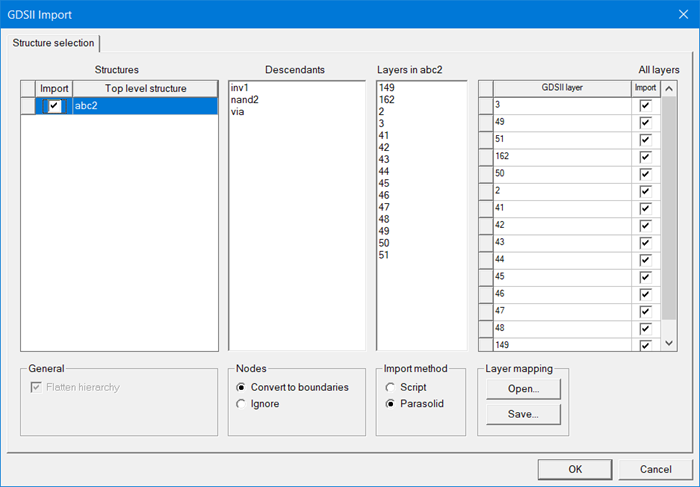
GDSII Structures Panel:
The GDSII file may contain several top-level structures. You can do one of the following:
When multiple structures are imported, Maxwell creates multiple designs under the current project, one for each GDSII structure.
Descendants Panel:
The GDSII file is hierarchical and may contain many sublayouts. The Descendants panel shows the sublayouts in the selected top-level designs.
The Layers for structurename panel shows the layers for the most recently highlighted top-level structure [structurename]. GDSII layers are identified by layer numbers.
The All GDSII Layers panel lists all the layers from all the structures in the file.
Use the Import Layers check boxes in the All GDSII Layers panel to select the layers to import. You can drag and drop the layers in the list to change the vertical stackup of layers.
GDSII supports nodes and boundaries as separate data types. Normally, boundaries represent polygons. Maxwell can do one of the following: Convert objects that use the nodes data type to boundary types or ignore them. You can do one of the following:
If desired, you can create a mapping of the GDSII layer numbers to layer names in the design stackup. To create and use the mapping, do the following:
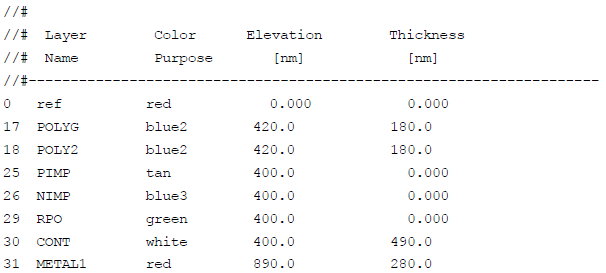
The file is imported into the active Modeler window.
