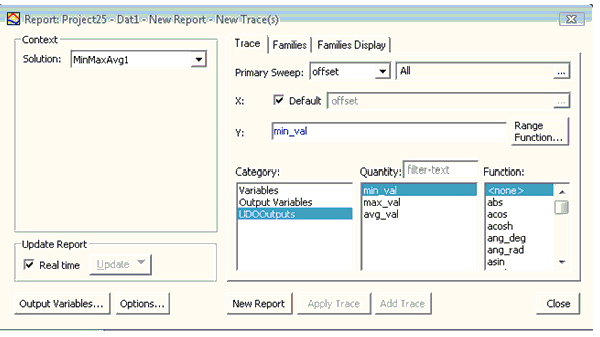GetInputUDSParams(udsParams, propList, userSelectedDynamicProbes)
IPropertyList propList,
List<UDSProbeParams> userSelectionForDynamicProbes)
- Purpose: This is the main definition part of the UDO. The supplied arguments are used to populate details of the parameters to which the UDO user will specify value, specify the probe names and their types as well as the dynamic probe selections.
- Parameters:
udsParams- .NET list ofUDSProbeParamsobjects: The UDO script is expected to add one instance ofUDSProbeParamsfor each probe definition it wants displayed. The UDO user will, when creating the UDO solution assign a matching quantity to each such probe.propList - IPropertyList object: ThepropListobject is used to add properties that should be displayed to the user for data collection. These properties with the user supplied values will be returned to the UDO script in the Compute methods.userSelectionForDynamicProbes- .NET list ofUDSProbeParamobjects.- Returns:
boolean:
Trueon success,Falseon failure.
Example:
# Returns list of UDSParams and list of dynamic properties
# Adds setup time properties to the propList
def GetInputUDSParams(self, udsParams, propList, userSelectedDynamicProbes):
# Add the probes. We need only one double quantity
param1 = UDSProbeParams("probe1",
"double quantity probe",
Constants.kDoubleParamStr,
"", "")
udsParams.Add(param1)
# Add the properties we want the user to supply
# In this case, we will ask for a start/end range for
# X parameters. Since we cannot reasonably provide defaults
# as we have no idea what the sweep limits will be, we will
# also ask if the limits are to be activated.
prop = propList.AddNumberProperty("X Min", "0")
prop.Description = "Start X value to consider"
prop = propList.AddNumberProperty("X Max", "1")
prop.Description = "End X value to consider"
# For menus, the first option is the default.
prop = propList.AddMenuProperty("Activate X Limits", ["No", "Yes"])
prop.Description = "Activate X range"
return True
The above function results in the following dialog box when
you click Reports > Create User Defined Solution.
The mapping from the UDSParams and the properties to the GUI elements
should be unambiguous. The name and description of the UDS are also displayed
in this dialog box.
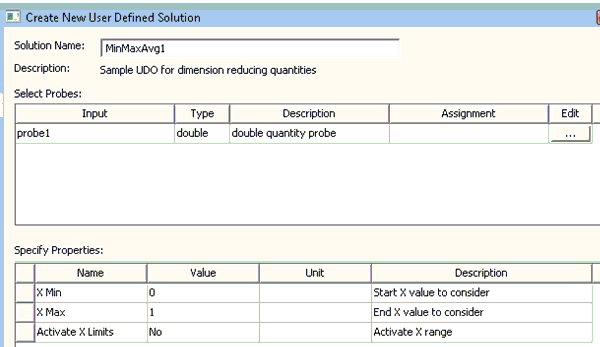
When a report is created from the UDO dialog box, the category/quantity names specified by the UDO are used (as shown below).