Flattening the Edge of an Object (Chamfer Command)
The chamfer command flattens the edges and vertices of the object. This means that the edges and vertices are replaced by new flat surfaces, so that the original faces of the object reconnect through the newly introduced flat surfaces. Vertices are replaced by new flat surfaces only if all the edges connecting to the original vertex are selected; otherwise, the vertex is preserved but moved (if necessary).
Chamfers can be symmetric, or asymmetric.
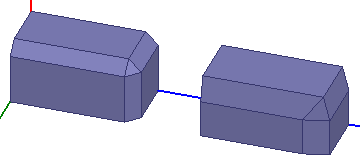
The chamfer command is disabled if an edge is not selected.
To switch to edge selection mode:
- Right-click the desktop, and select Selection Mode > Edges from the shortcut menu.
To flatten an object's edge:
- Select the edge you want to change.
- Click Modeler > Chamfer or click the Chamfer icon on the Draw ribbon.
- Type a value in the Left Distance text box, and select the units from the drop-down menu.
- Click OK to apply the change to the edge.
- To flatten an object’s edge for an asymmetric chamfer, select one or more edges and click Modeler > Chamfer to open the Chamfer Properties dialog box.
- Use the Chamfer type drop down menu to select the type:
- Click OK to apply the chamfer to the selected edges.
The edge is highlighted, and the Chamfer command is enabled.
The Chamfer Properties dialog box appears.
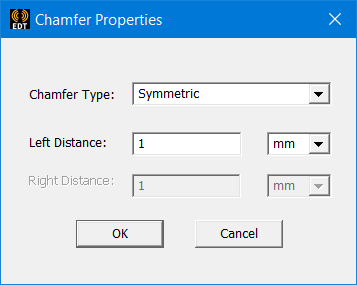
The Chamfer Properties dialog box closes, and the object is flattened by the radius value relative to the edge you selected.
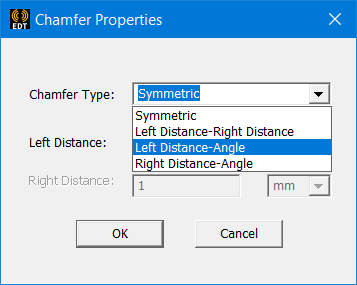
You can control an asymmetric chamfer by selecting a type that defines the chamfer asymmetry as Left Distance-Right Distance, as Left Distance-Angle, or as Right Distance-Angle. The directional arrows on the selected edges provide the direction against which left distance and right distance are determined.
Left Distance-Right Distance:
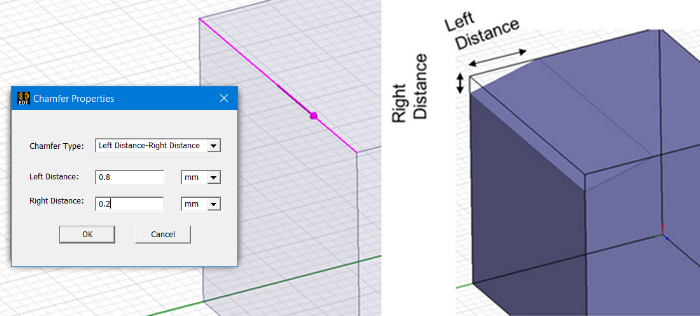
Left Distance-Angle:
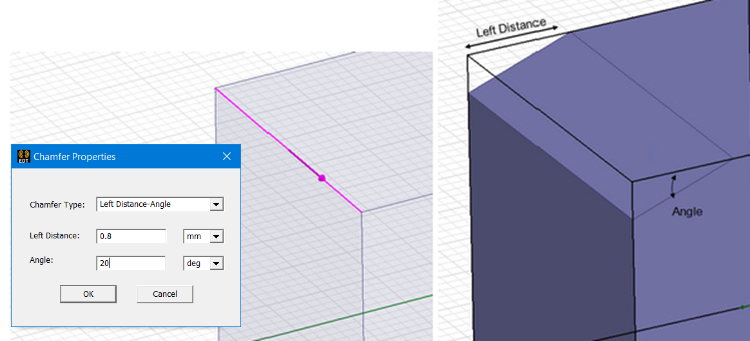
Right Distance-Angle:
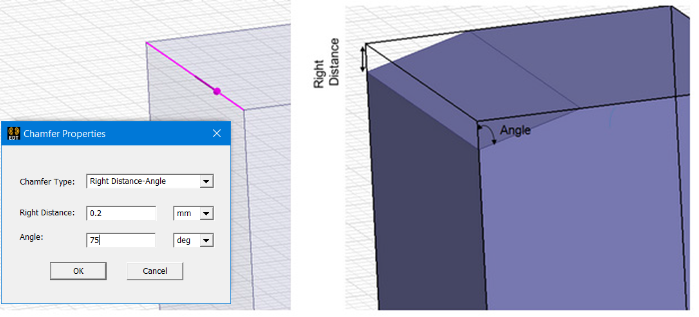
Only symmetric and left distance-right distance chamfers are supported for edges formed by a curved surface.
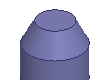
Angle-distance chamfers are not supported in such cases and do not appear on the Chamfer Type drop-down menu.
