External Circuit Setup for 2D Eddy Current
The Maxwell Circuit design editor is used to set up the external circuit excitation for windings in Maxwell 2D and 3D Eddy current solutions. Because the Eddy current solver is a frequency domain solver, only linear circuit components are supported, which include Resistance, Inductance, Capacitance, and Transformer. In addition, only sinusoidal sources should be used as sources. Sinusoidal Current Source and Sinusoidal Voltage Source, designed for transient solutions, can also be used for eddy current solutions. For example, to use the sinusoidal current source, you should set the parameters as follows:
- Set I0, Td, and Df to zero, where I0 is offset current in Amps, Td is the delay time in seconds, and Df is the damping factor in 1/seconds.
- Set TIME as the Type.
- Use Ia to set the peak amplitude in Amps.
- Use IFreq to set the signal frequency. Note that setting IFreq is not necessary as it will be internally set to the frequency defined in the Maxwell design setup.
- Use Phase to set the phase delay.
With these specifications, the time signal can be written as

Note that “Phase” is the signal phase delay. The complex source in the eddy current solver is represented in phasor form as

and the time signal can be written in terms of (Ia, θ) as

In the complex expression, θ is defined as phase, while in Maxwell Circuit, Phase is defined as phase delay. Thus,

As a result, you should enter the negative of phase of the complex signal as the Phase value.
An example of such a setup for  is shown below.
is shown below.
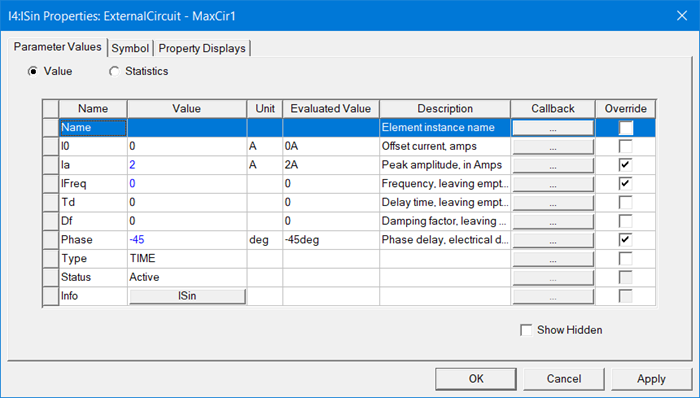
An example of an external circuit excitation for the winding for an Eddy current solver is shown below.
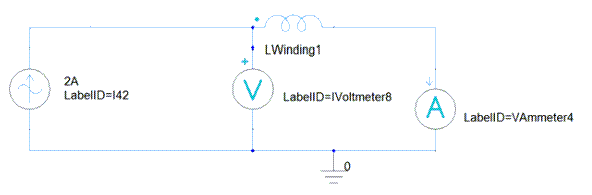
To set up an external circuit connection for an External winding type:
-
Click Maxwell 2D > Excitations > External Circuit > Edit External Circuit to open the Edit External Circuit dialog box. You can also right-click on Excitations in the Project Manager tree and select External Circuit > Edit External Circuit.
- If no external winding connections have been set up for your model, the Winding Information tab lists the external winding(s) in the design. Continue with step 2.
- If external windings have already been set up, continue with step 7.
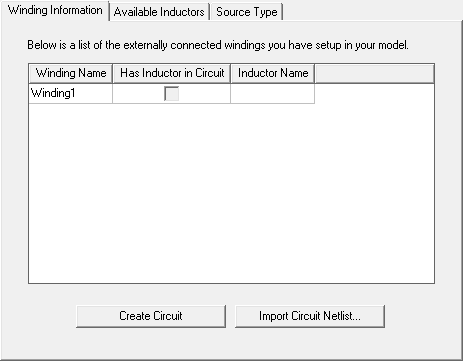
-
On the Winding Information tab, click Create Circuit to add a circuit design to the project. The new circuit design automatically opens for editing in the Maxwell Circuit Editor. The circuit includes one inductor for each external winding in the original Maxwell transient design. The following example is for a design having one external winding.
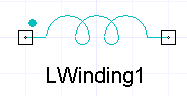
-
Add the components needed to complete the external circuit design such as shown the following example.
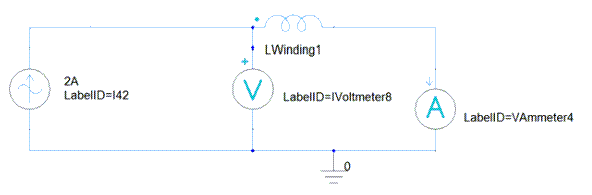
- When the circuit design is finished, click Maxwell Circuit > Export Netlist and export the netlist .sph file to the desired location.
- Return to the Maxwell design and click Maxwell 2D > Excitations > External Circuit > Edit External Circuit to open the Edit External Circuit dialog box. You can also right-click on Excitations in the Project tree and select External Circuit > Edit External Circuit.
- On the Winding Information tab, click Import Circuit to import the circuit.
- To view a list of inductors in the imported circuit, click the Available Inductors tab.
- To view the sources used in the externally connected windings, click the Source Type tab.
- If variables are used in the imported circuit, they and their design values are listed on the Parameter Values tab. You can link to variables within the imported circuit as follows:
- On the Parameter Values tab, click in the Value column of the parameter to be mapped.
- Enter a new local variable name and press the Enter key to open the Add Variable dialog box.
- Select a Unit Type and Unit, and enter a Value for the variable and click OK. The new Maxwell variable is now mapped to the variable in the imported circuit, and can be varied directly by Maxwell or used for Optimetrics analyses.
- If the imported file is a .sph file, you can click the Circuit Path tab to view the original project and design names.
- Click OK to close the Edit External Circuit dialog box.
