Exporting Reports
You can export reports in a variety of text and graphic formats. You must have an existing plot open to see the corresponding Report2D or Report3D menu.
- Click Report2D or Report 3D on the top menu, and then select Export. Alternatively, right-click on the plot, and then click Export ... on the shortcut menu.
The Export Report dialog box opens.
- Use the file browser to find the directory where you want to save the file.
-
Type the name of the file in the File name box.
-
Select one of the following file formats from the Save as type drop-down menu:
- *.csv – Comma delimited data files.
- *.tab – Tab delimited data files.
- *.dat – Ansys PlotData files (2D reports only).
- *.txt – Post processor format files (2D reports only).
- *.exy – Ansys EnSight XY date files. (2D reports only).
- *.case – Ansys case files. (3D reports only).
- *.rdat – Ansoft Report Data format files.
- *.emf – Microsoft EMF files.
- *.gif – Graphics Interchange Format files.
- *.bmp – Bitmap files.
- *.wrl – Virtual Reality Modeling Language (VRML) files.
- *.tif, *.tiff – Tagged Image File Format files.
- *.jpg, *.jpeg – Joint Photographics Experts Group files.
- Optionally, for .csv and .tab files, you can check, Use Separate Columns for curves.
-
Optionally, for 2D reports, you can choose to Export Uniform Points, which enables fields in which you can specify the start, stop, and step values and units to output uniformly spaced point data.
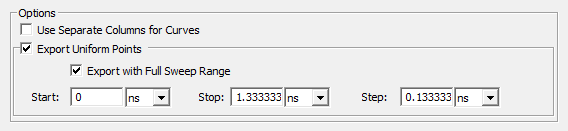
- Click Save to export the report to the specified location in the selected data or graphical format.
