Editing 3D Component Properties
Once you have created a 3D component, you can edit the following properties:
- Edit component parameters, if defined for that component. Editing the parameters of one component instance affects only that instance. If a component includes Non-Geometry Parameters, these are grouped separately on the Parameters tab.
-
Edit excitations by suppressing their use on the Excitations tab in the Properties window.
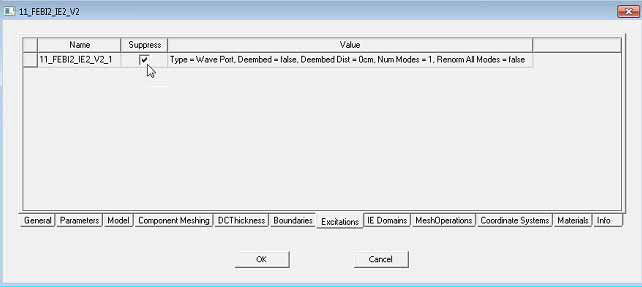
Checking Suppress in the Properties window removes the port on the selected instance from the Excitations list on the Project Manager tree. Unchecking Suppress activates that port for the model and causes the port to appear in the Excitations list.
-
Edit excitation Post Processing such as de-embed distance, renormalization.
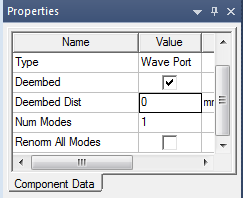
-
Edit Sources for Post Processing
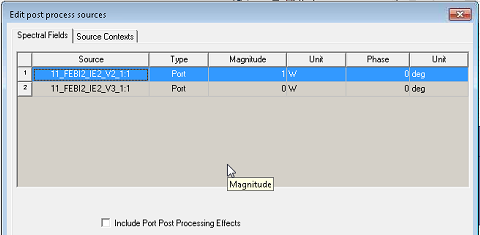
- Edit component attributes like component name, part names, material assignment, and model/non-model flags.
- Edit boundaries, excitation and mesh operations for the component on the corresponding tabs in the Properties window.
- Add additional boundaries/excitations on parts coming from the component. However, operations on individual parts of component are not allowed.
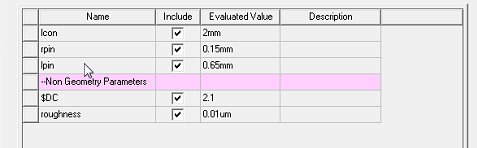
- Copy/Paste a component
- Delete a component
- Arrange a component: Move, Rotate, and Mirror
- Duplicate a component: Along Line, Around Axis, and Mirror
- Edit Attributes for Display Wire frame, Color, and Transparency.
- Use Edit > Selection Mode > Submodels to quickly select a component .
