Drawing a Region
To draw a region encompassing the objects in the current project:
-
From the menu bar, click Draw >
 Region, or on the Draw ribbon tab, click the Create region icon:
Region, or on the Draw ribbon tab, click the Create region icon:
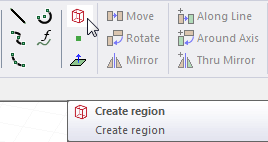
This displays the Region dialog box.
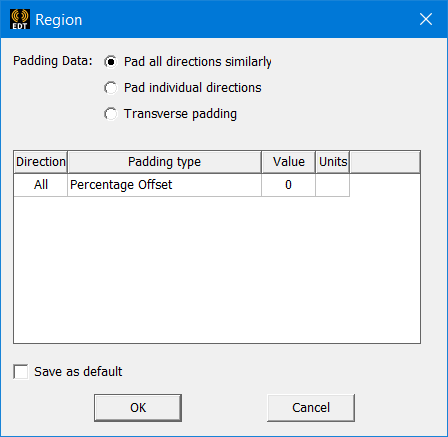
-
For the Padding data, you can select either Pad all directions similarly, Pad individual directions, or Transverse padding.
Selecting Pad all directions similarly leaves the Padding type field as requiring a single value that affects all directions. In this case, you can specify the Padding type by selecting Percentage Offset or Absolute Offset from the drop-down menu.
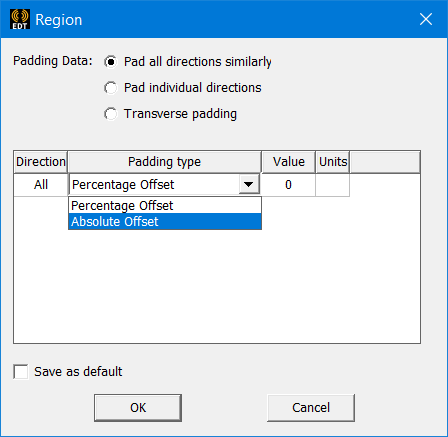
If you select Absolute Offset, you also specify the units by selecting from a drop-down menu.
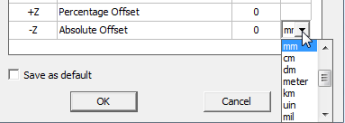
Selecting Pad individual directions displays the Padding Percentage as a table of Positive and Negative X, Y, and Z coordinates, permitting you to specify padding for each direction. In this case, you can specify the Padding type by selecting Percentage Offset, Absolute Offset, or Absolute Position from the drop-down menu.
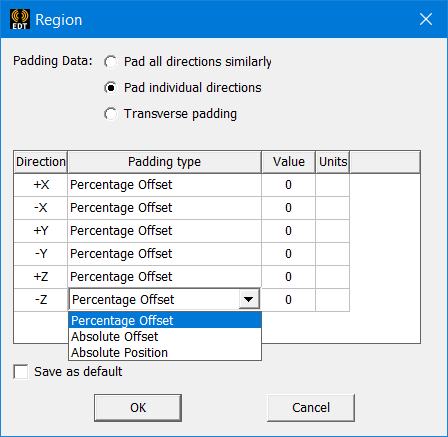
Selecting Transverse padding means that padding in one direction is controlled by dimensions in the other two directions. One direction (for example, X) is padded with a user-specified percentage of diagonal length of the other two directions (Y and Z).
- Specify the Padding values in the fields and select the units from the drop-down menu.
- If desired, click the check box to save the values as Default.
- Click OK to close the dialog and create the region.
The region is drawn, selected, and displayed in the History tree. It is created using the current coordinate system. The Properties dialog for the region has a Commands tab that shows the coordinate system and Padding values, and the Attributes tab includes properties for Name, Material (Default, vacuum), Solve inside, Orientation, Model, Color, Display Wireframe, and Transparency. You can edit all of these values.
If you try to create a region that does not contain all of the objects in your model, the region is automatically expanded to cover all objects. The region also updates automatically as your geometry changes.
Only one region can be created for a single project using the Draw > Region command. If you try to create a second region, the Properties window appears for the existing region, allowing you to change operation parameters and attributes.
