Defining Settings on the Frequency Sweep Tab for Eddy Current and AC Conduction Solutions
On the Frequency Sweep tab of the Solve Setup dialog box:
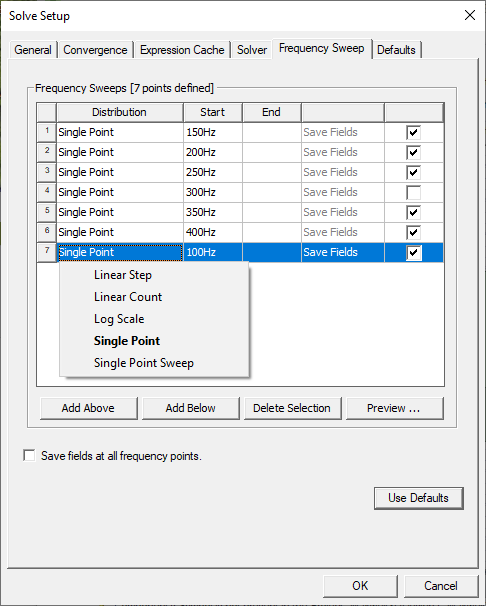
-
Use the Add Above, Add Below, and Delete Selection buttons to add or remove sweeps. Each row represents a separate sweep. Selecting a sweep's Distribution activates a drop-down menu allowing you to select the type of sweep. Information in the columns varies with the type of sweep.
-
Linear Step – A linear range of frequency points for which you specify a constant step size. Maxwell will solve the frequency point at each step in the specified frequency range, including the start and stop frequencies. For example, specifying 10 Hz for the Start frequency, 20 Hz for the End frequency, and 2.5 Hz for the step size instructs Maxwell to compute a solution for frequencies of 10, 12.5, 15, 17.5, and 20 Hz.
-
Linear Count – A linear range of frequency points for which you specify the number (count) of points within the frequency range defined by the Start and End frequencies. Maxwell will divide the frequency range, which includes the start and end frequencies, by the count you specify and solves each frequency point in the count.
-
Log Scale – A range of points for which you specify the Start, End, and number of samples. Maxwell assigns the sampled points using intervals based on a logarithmic scale.
-
Single Point – Individual frequency points for which you specify the Start value only. A check mark in the Save Fields column indicates that the fields for the point will be saved.
- Single Point Sweep – Converts the current selection to single points. This is convenient if you want to save (or not save) fields at specific frequency points.
-
- Click the Preview button to display the currently defined sweep(s).
- Optionally, you can check Save fields at all frequency points to save fields for the entire set of sweep ranges – except for Single Point entries that are unselected.
