DSO Configuration for Interactive Scheduler Jobs
When running an interactive scheduler job, there is only one DSO configuration available for each design type. Each configuration is named Interactive Scheduler Job. This configuration is always the active configuration for an interactive scheduler job. and it is the only configuration displayed in the list of available configurations shown in the HPC and Analysis Options dialog box. No configurations can be added or removed, but the Interactive Scheduler Job configuration may be modified using the Edit button, which pops up the Analysis Configuration window.
Because the Interactive Scheduler Job configuration is the only configuration accessible for interactive scheduler jobs and it is not accessible in other modes, there is no sharing of the Interactive Scheduler Job configuration settings with other modes.
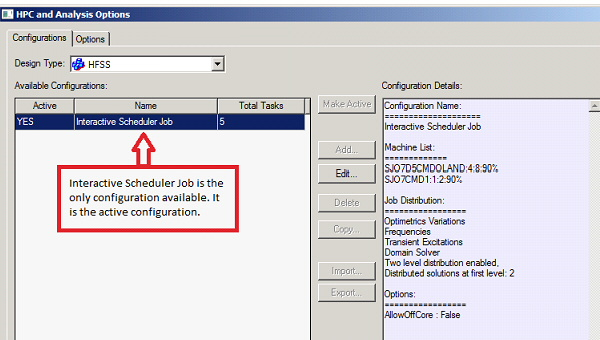
Major differences between interactive scheduler mode and batch mode or normal interactive mode are as follows:
- In interactive scheduler mode, DSO configuration settings and design type options in the UI override command line options and batchoptions.
- When not in interactive scheduler mode, DSO configuration settings and design type options specified on the command line (including batchoptions) override UI settings.
Analysis Configuration - Machines Tab
The most obvious changes for interactive scheduler jobs are visible in the Machines tab of the Analysis Configuration window. The grid of machine information is prepopulated with the list of machines allocated to the job. It also contains an additional column in interactive scheduler mode. The Allocated Cores column indicates the number of cores allocated to the job by the scheduler on each host. You cannot add or remove machines from the list, or modify the allocated cores for any machines. You can modify the tasks, cores or RAM limit for any machine, or specify that a machine is enabled or disabled.
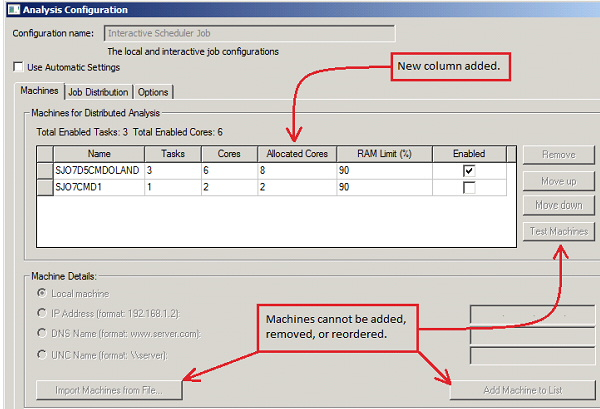
Analysis Configuration - Job Distribution Tab
The Job Distribution tab of the Analysis Configuration dialog only appears if the Use Automatic Settings checkbox is not checked. The state of this checkbox, and the settings shown on this tab are initialized from the command line or from the registry. The command line options that affect the Use Automatic Settings checkbox or the job distribution settings are:
-distributed-local-auto-machinelist
The registry contains the last value of these settings for an interactive scheduler job for the same user on the same host. Settings on the command line override settings from the registry. Any changes in the GUI will override the initial settings, even if the initial settings are from the command line. Any changes in the GUI also update the registry settings for the "Interactive Scheduler Job" configuration for the current design type.
Example
ansysedt -distributed includetypes=default maxlevels=2 numlevel1=3
Initial "Job Distribution" settings:
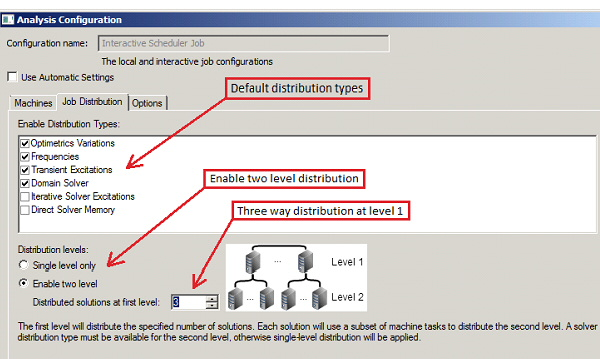
Analysis Configuration - Options Tab
You can use the Options tab of the Analysis Configuration dialog to examine or modify the DSO configuration options. The DSO configuration options are handled like the design type options, except that the Interactive Scheduler Job configuration settings are not shared with other modes.
The settings on this tab are initialized from the command line (using the -batchoptions command line option) or from the registry. The registry contains the last value of these settings for an interactive scheduler job for the same user on the same host. Settings on the command line override settings from the registry. Any changes in the GUI will override the initial settings, even if the initial settings are from the command line. Any changes in the GUI also update the registry settings for the "Interactive Scheduler Job" configuration for the current design type.
Example
ansysedt -batchoptions 'HFSS/AllowOffCore'=0
