Creating a Quick Report
Following is the procedure for creating a quick report.
- In the Project Manager tree under Analysis, select a Setup or Sweep entry or the Results entry.
- Right-click to display the shortcut menu and select Create Quick Report.
The Quick Report dialog box appears.
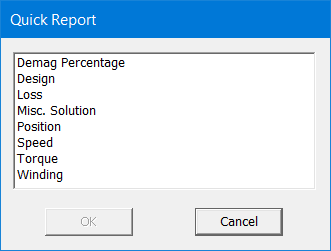
- Select the one or more categories for the report from the list and click OK. The list of categories varies with the solution type.
A rectangular plot for each selected category displays. The new plot or plots appear in the Project tree under the Results icon. The default Report Name that appears is derived from the report category specified in the Quick Report dialog box. You can edit the plot names in the project tree and the plot header text in the report synchronizes.
