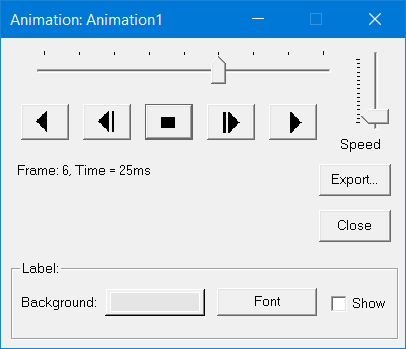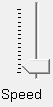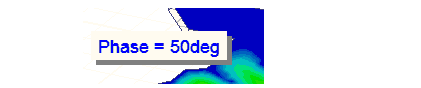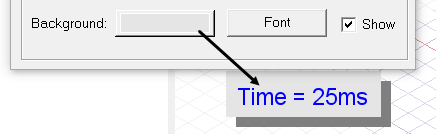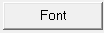Controlling the Animation's Display
When an animation is displayed in the view window, the
Animation window, also called
the play panel, appears in the upper-left
corner of the desktop. It has buttons that enable you to control the
speed and sequence of the frames, start and stop the animation and export
the animation.
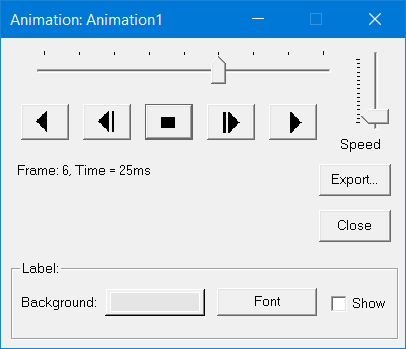
|
Animation slider
|
Each dot on the slider represents a frame in the animation. Drag the
slider to the right to display the next frame in the animated plot. Drag
the slider to the left to display the previous frame in the animation.
|
|

|
Plays the plot's animation sequence backwards.
|
|

|
Steps backward through the animated plot one frame at a time.
|
|

|
Stops the animation.
|
|

|
Steps forward through the animated plot one frame at a time.
|
|

|
Plays the plot's animation sequence forwards.
|
|
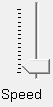
|
Drag the Speed
slider to the top to increase the speed of the animation. Drag the Speed slider to the bottom to decrease
its speed.
|
|
Frame
information
|
The current frame and phase at which the plot is being displayed
is listed below the control buttons.
|

|
Enables you to export the animation to an animated Graphics Interchange
Format (GIF) or to Audio Video Interleave (AVI) format.
|

|
Closes the animation window.
|
|
Show label checkbox
|
If you select the Show checkbox,
a label showing the swept variable value appears in the animation. You
can select the label with the mouse and drag it to another location.
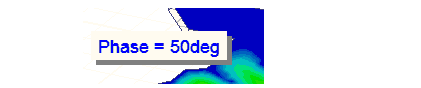
|
|
Background button
|
Click the background button to open
a color palette dialog that lets you set the background for the swept
variable label.
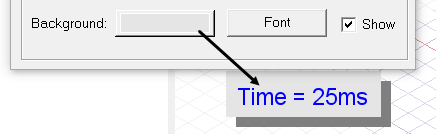
|
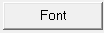
|
The font button opens a font selection
dialog that you can use to set the Font, Font Style, and Size for the
label. The Default is Arial Narrow 14 pt.
|
Creating
Animations