Autocomplete for Variables and Properties in Electronics Desktop
When you edit a properties or variable text field, Ansys Electronics Desktop can display possible matches for what you type. This can help if, for example, a variable or material name is long. You can save time by selecting a predetermined match rather than typing out the entire name. The following figure shows an example of autocomplete for material names:
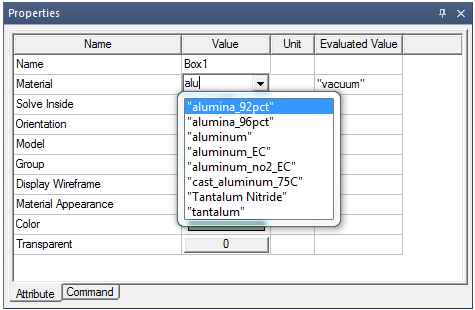
Using Autocomplete
Certain commonly used text fields have autocomplete configured. (Not all editable fields are configured to work with autocomplete.) When you start typing in a field that is configured to work with autocomplete, items that match display in a list window below the text field. If there is no matching text, then no list window displays. With 10 matches or fewer, the list window is vertically sized according to the number of matches. The width of the window is based on the width of the text field. You can resize the list window, and the new size is "remembered" when doing further autocomplete matching in the same text field. Switching to a different text field resets the sizing.
Pressing Tab or Enter accepts the current selection and hides the list window. Otherwise, hitting the escape key (Esc) hides the autocomplete list window.
For example, the properties window (shown in the picture above for a box drawn in Maxwell) has autocomplete configured for both the Material property choices and the Group property choices. When you click in the Material value cell, the drop-down menu is displayed, but as you begin to type text, this list is replaced by the autocomplete list if there are matches. For materials, not only are the choices from the drop-down menu available for matching, but the full set of material definitions in all loaded libraries is searched for possible matches.
When selecting design properties, autocomplete works with expressions for the values, providing matches for the names of constants, intrinsic variables, functions, project variables (prefixed with “$”), and design properties. When project variables are displayed (that is, you select the project in the Project tree), autocomplete also works for value expressions, but without matching design properties. Properties of other items may also have autocomplete configured to work with value expressions, for example: properties of a CreateBox command or of a circuit component. Below is an example of a design property with autocomplete matching:
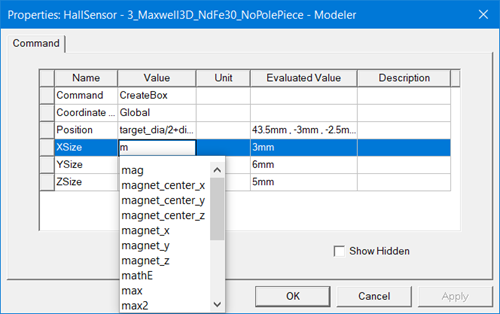
Note the scroll bar, indicating that there are more matches than those currently displayed.
Autocomplete also works with value expressions for material properties:
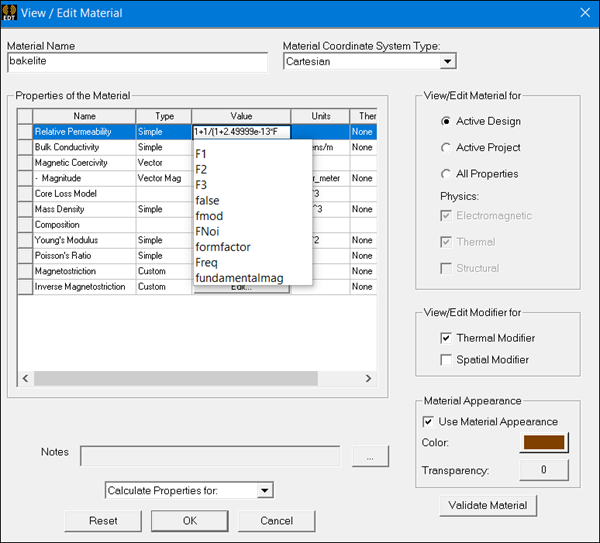
Autocomplete can also be used with thermal modifier expressions for Materials:
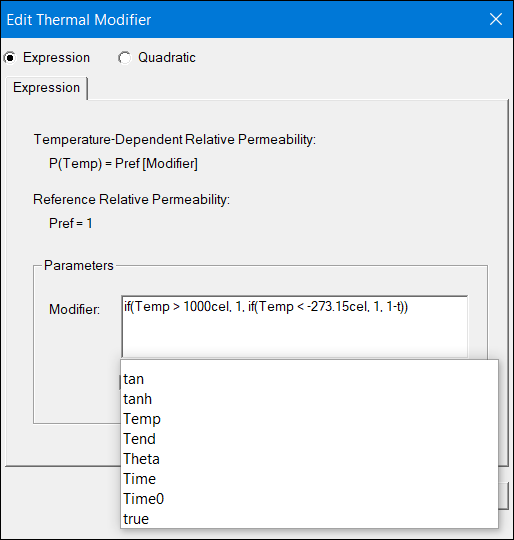
Related Topics
Showing and Hiding the Properties Window
Setting the Properties Window to Open Automatically
Modifying Object Attributes using the Properties Window
Modifying Object Command Properties Using the Properties Window
