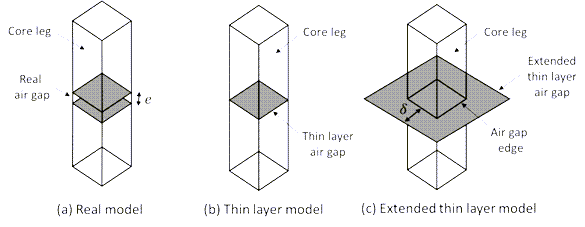Assigning a Thin Layer Boundary for an Eddy Current Solver
This boundary creates a field discontinuity between the two sides of the selected surface based on its thickness and the given electric and magnetic material proprieties. This allows representing eddy currents flowing inside the thin layer. When the air gap option is selected, the conductivity is assumed to be zero and the relative magnetic permeability is assumed to be equal to one. The thin layer is defined purely in terms of its thickness in this case.
This boundary condition can be used to model thin conductors and ferromagnets such as shields and narrow air gaps, as those in power transformers, inductors, or any other electric devices without needing to explicitly model (and mesh) the thin structure.
To define a thin layer boundary:
-
Select the section of the geometry on which you want to apply the boundary condition (typically a sheet object or face of a 3D body).
-
Click Maxwell 3D > Boundaries > Assign > Thin Layer to open the Thin Layer dialog box.
- Enter a name for the boundary in the Name box, or accept the default.
- If air gap is being modeled, check the Air Gap checkbox. The Conductivity and Relative Permeability fields will be grayed out (non-editable); the Conductivity of the thin layer will automatically be set to zero, and the Relative Permeability set to one.
-
Enter the Thickness of the air gap and the unit of measure. It must be a value greater than zero. The use of variables is supported.
-
If the Air Gap checkbox is unchecked, the thin layer can represent a thin conductor or ferromagnet. In this case, enter the material Conductivity with unit, and the Relative Permeability in the respective fields.
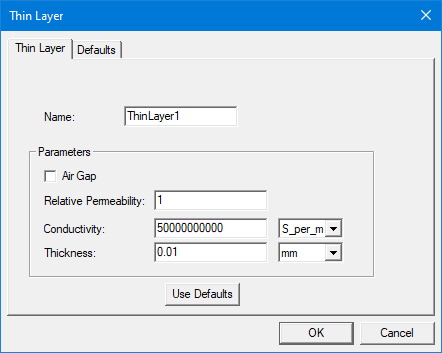
-
Optionally, click Use Defaults to revert to the default values in the window.
-
The Defaults tab allows you to control default values. The Save Defaults button saves the values currently defined on the Thin Layer tab as the defaults to be assigned to new impedance boundaries. Revert to Standard Defaults clears existing user-defined values and replaces them with the standard default values.
-
Click OK to assign the boundary to the selected object.
The Project Manager tree lists the newly assigned thin layer boundary in the tree. You can select the boundary in the tree to view and edit its properties in the Properties window. You can also double-click the boundary entry in the tree to open it for editing in the Thin Layer dialog box.
Getting Better Convergence with the Thin Layer Model
For an eddy current simulation, the thin layer model for air gaps requires the duplication of the scalar potential to create a field discontinuity beyond the dimension of the sheet object and correctly represent the fringing flux effects. The Maxwell solver automatically duplicates the potential in one layer of elements from the gap edges. However, during the mesh adaptive process, the lateral elements may become too small and thus too close to the gap sides. This results in a low convergence of the mesh adaptive steps as the magnetic energy on such elements becomes more important. To improve convergence, the user can extend the sheet object manually (see figure below). Better convergence is observed by raising its lateral sides from one to three times the air gap thickness (δ≅3e) depending on the model geometry.