Exporting Macro Model
Network Data Explorer lets you export macro model data. To export data, click the Broadband icon on the NDE ribbon. ![]()
The Broadband Export Options window appears.
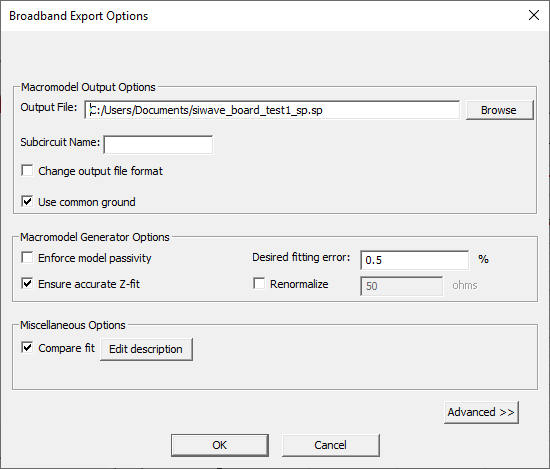
Click Advanced >> to view all options.
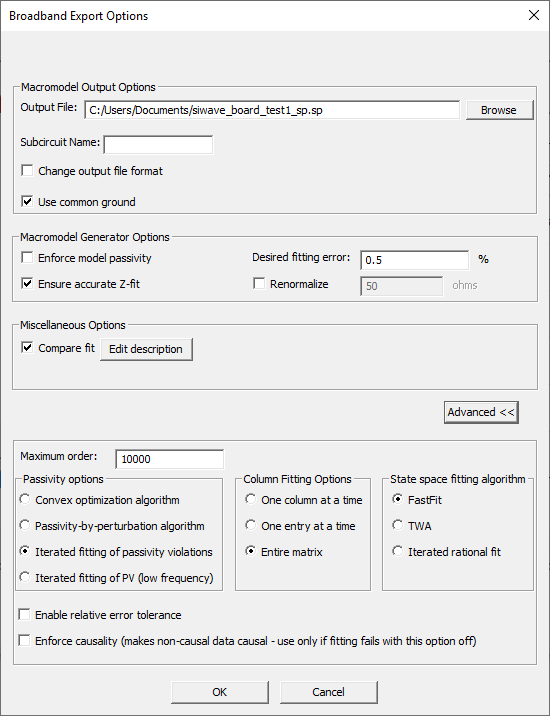
Macromodel Output Options include:
- Output File – Allows you to choose the name and location of the file.
- Subcircuit Name – Use this field to name the subcircuit.
- Change Output File Format – Check this box to open a submenu allowing you to select a new output format.
- Use Common Ground – Check this box to use common ground. When this option is on, ports are referenced to ideal ground (node 0). When this option is off, extra ports are generated to provide the reference levels. Common grounding is best when the pins are physically near to each other and ideal ground is suitable. For distant connections and circuits with non-ideal reference levels such as differential pairs, common grounding is not used.
Note:
- R and L values may be quite sensitive to the values of the S-parameters. This is an issue if the actual impedance value is much greater than or much less than the reference impedance of the S-parameters.
- Since resistances of power cables is typically in the milliohms range at DC, using a reference impedance of 50 ohms is 5000 times higher. This causes any fitting errors in the state space model to get multiplied by 5000 times when the R and L values are computed.
- As a general rule, for high power applications a reference impedance of 1 ohm is probably a better choice than 50 ohms.
Macromodel Generator Options include:
- Enforce Model Passivity – Check this box to enforce passivity.
- Ensure Accurate Z-fit – Check this box when state-space fitting of Y-parameters or Z-parameters does not produce an accurate fit.
- Desired Fitting Error – Allows you to select the value at which rational fitting fails (if the fitting error exceeds this value).
- Renormalize – Check this box to renormalize using the specified impedance item. 50 ohms is the default setting, but you can type a different value.
Note:
- R and L values may be sensitive to S-parameter values. This presents an issue if the actual impedance value is much greater than or much less than the reference impedance of the S-parameters.
- Since resistances of power cables are typically in the milliohms range at DC, using a reference impedance of 50 ohms is 5000 times higher. This causes any fitting errors in the state space model to be multiplied by 5000 when the R and L values are computed.
- For high-power applications, a reference impedance of 1 ohm is generally a better choice than 50 ohms.
Miscellaneous Options include:
- Compare Fit – When this box is checked, the original and derived solution will be available for comparison. You can click Edit Description to open the Derived Solution Description window and add a text description to better identify the export.
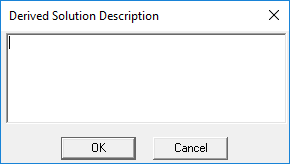
Advanced Options include:
- Maximum Order – Allows you to specify the number of poles. See Note below.
- Passivity Options – If you enabled Enforce Model Passivity, this area allows you to select the passivity enforcement method.
- Convex optimization algorithm – guarantees a passive state-space realization, but is very slow and memory-intensive. Not practical for numbers of ports beyond ten.
- Passivity-by-perturbation algorithm – designed for systems with a large number of ports. Less accurate than the Convex optimization method.
- Iterated fitting of passivity violations (IFPV) (default) – less accurate than other algorithms but more suitable for larger numbers of ports.
- Iterated fitting of PV (low frequency) – similar to IFPV while improving the fit to “Z” at DC and low frequencies. A better choice of passivity enforcement when the fit to corresponding “Z-data” is important such as power delivery, EMI/EMC applications.
Note:For a more detailed explanation on any of the passivity options, see the technical note section of the Circuit help.
- Column Fitting Options – This area allows you to choose how poles are matched to columns:
- One Column at a Time – The set of poles will be shared across all entries of a single column.
- One Entry at a Time – Each entry will be fitted using a separate set of poles.
- Entire Matrix – The set of poles will be shared across all entries of the matrix being fitted.
Note:
- Typically, using the same set for all entries is adequate, and yields the most compact models. However, if all the entries of the matrix have completely unrelated transfer functions, it may be better to fit them using separate pole sets.
- The options One column at a time and One entry at a time do not work when either Ensure accurate Z-fit or FastFit is used.
- State Space Fitting Algorithm – Allows you to select FastFit, TWA, Iterated rational fitting.
- FastFit (default) – FastFit is the Ansys-proprietary method for state-space fitting. Network Data Explorer uses FastFit for calculating the state-space matrices from the network data. The FastFit algorithm for state-space fitting is an alternative to the Tsuk-White algorithm (TWA) and Iterated Rational Fitting (IRF) methods. FastFit is generally as accurate as TWA, but is significantly faster than both TWA and IRF. It also aims to fit the lower frequencies with higher fidelity.
- TWA – The Tsuk-White Algorithm is an Ansys-proprietary method for fitting a state space model to extracted s-parameter data. It uses techniques based on Singular Value Decomposition (SVD) to quickly determine required number of poles for fitting a model.
- Iterated Rational Function – The IRF fitting approach takes a matrix of S-parameter data and, for each matrix entry, tries a succession of different pole-zero approximations (increasing the number of poles used at each iteration) until it can find an acceptable fit to the data. For broad frequency sweeps and large numbers of excitations, this process can be time consuming because of all the iterations and is not guaranteed to produce a good fit to the data. It is retained as a fallback if the TWA algorithm fails.
- Enable Relative Error Tolerance – Allows you to enable relative error tolerance, which works best with TWA fitting.
Note:
The Enable Relative Error Tolerance option works best with the TWA fitting algorithm, is not recommended for use with iterated rational fitting, and is disabled when either FastFit or Ensure accurate Z-fit is used.
- Enforce Causality – Allows you to make non-causal data causal. Use this option only if fitting fails without it.
Note:
Broadband models are built from a rational-function approximation of the data. The fidelity of this approximation can be controlled by setting the Maximum order (number of poles).
Click OK to begin the export. The Messages pane details the export process.

Comparing Original S-Parameters with Exported S-Parameters
If Compare Fit was checked during export, the Data Selection pane updates to list both the original and exported solution and the Compare checkbox is checked.
