User Options and the UpdateRegistry Tool
Functionality featured in the example(s) in this section applies to multiple design types.
When you change an options value using the Desktop UI, the new value is stored in the host-dependent user options config file. You can use the UpdateRegistry tool to add or modify settings in the host-dependent user options config file; however, you cannot use the Desktop UI to remove settings from the host-dependent user options config file. You must use the UpdateRegistry tool to remove settings from the host-dependent user options config file.
If a user has not explicitly created a host-dependent user options config file or a host-independent user options config file, when they first run an Ansys Electromagnetics tool on a host, all settings will come from the host-dependent default options config file or the installation default options config file. Any settings for another host in a host-dependent user options config file will not be carried over to the new host. This may be inconvenient if the user has preferred option settings that differ from the settings that apply to all users, especially if the user runs the Ansys Electromagnetics tool on a number of different hosts. In this case, the user may set these option values in the user's host-independent user options config file. Then, these option values will be used on all new hosts, overriding any values set by the administrator to apply to all users. Any changes made in the UI will only affect the user's host-dependent user options config file for the current host.
If a current registry does not exist, the Ansys Electronics Desktop can detect earlier minor versions of same application on the same machine. If such a registry exists (and does not involve -help, -batchoptionhelp, IsBatchMode(), -regserver, -unregserver, running a script, or non graphical mode), a prompt displays from which you can select an earlier version from which the registry will be ported.
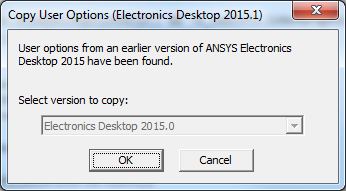
Copy over registry entries (both Windows and Ansys .xml files).
Example: Removing a Host-Dependent User Option Setting
For this example, user jsmith always uses host jshost to run Ansys Electronics Desktop. At some point, jsmith set the Autosave interval in General Options > Project Options tab to 1000 edits, and this value was written to the jsmith's host-dependent user options config file for host jshost. Now, jsmith wants to remove this setting and return to the default value of 10. User jsmith may run the following command on host jshost to remove the Desktop/Settings/ProjectOptions/AutoSaveInterval option value from this config file:
UpdateRegistry -Delete -ProductName ElectronicsDesktop2024.2
-RegistryKey Desktop/Settings/ProjectOptions/AutoSaveInterval
-RegistryLevel user_machine
Example: Getting a Value from a Specific Configuration File
In the previous example, the user jsmith may decide to check the Desktop/Settings/ProjectOptions/DiskLimitForAbort setting in the host-independent user configuration file before making any changes to this setting. The following command may be used to quickly view this setting before making the change:
UpdateRegistry -Get -ProductName ElectronicsDesktop2024.2 -RegistryKey Desktop/Settings/ProjectOptions/DiskLimitForAbort -RegistryLevel user
Example: Getting a Value Using Precedence Rules
In may cases, the user is more interested in the value of a setting that will be applicable when running the product than in the setting in a single configuration file. If the -Get option is used with no -RegistryLevel specified, then the value reported is the value found in the highest precedence configuration file. If the user jsmith is interested in the highest precedence value for the Desktop/Settings/ProjectOptions/DiskLimitForAbort setting, then the following command may be used to report this information:
UpdateRegistry -Get -ProductName ElectronicsDesktop2024.2 -RegistryKey Desktop/Settings/ProjectOptions/DiskLimitForAbort
Example: Adding a Host-Independent User Option Setting
Consider the case in which there is no value set for the Desktop/Settings/ProjectOptions/DiskLimitForAbort setting for all users for Ansys Electronics Desktop. The default is then 0 MB. User jsmith uses a variety of hosts and wants to be warned whenever disk space drops to 250 MB on any host. User jsmith may use the following command to set the Desktop/Settings/ProjectOptions/DiskLimitForAbort option value to 250 MB for all hosts:
UpdateRegistry -set -ProductName ElectronicsDesktop2024.2
-RegistryKey Desktop/Settings/ProjectOptions/DiskLimitForAbort
-RegistryValue 250 -RegistryLevel user
