Licensing Settings Tool
HPC licensing includes a choice called “Auto”, along with Workgroup and Pack. The “Auto” choice is available in the HPC License combobox found on the Options tab of the HPC and Analysis Options dialog box. If you make changes in the License Settings Tool, we recommend that you restart Electronics Desktop.
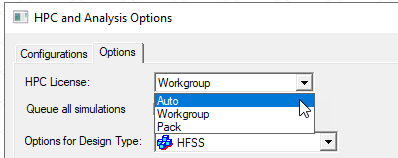
"Auto" means delegate the choice of Workgroup or Pack licensing to the Ansys Licensing Settings tool which is a separate application installed along with Electronics Desktop, accessible from the Tools menu. The HPC settings specified by the Licensing Settings tool are shared by other Ansys products. This provides you a single place where you can set the HPC preferences.
Launching the Licensing Settings Tool from the Main Menu
Click Tools>Licensing Settings to launch the Licensing Settings tool.
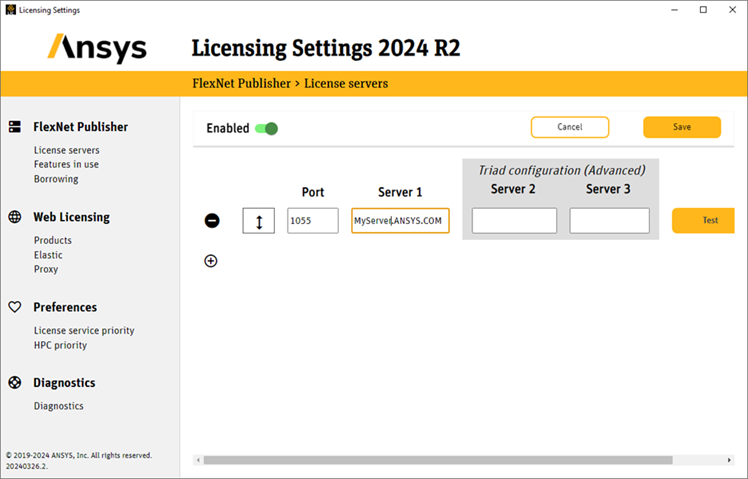
Licensing Settings Help
You can obtain help with the Licensing Settings tool from the Licensing Settings menu item in the Help menu.
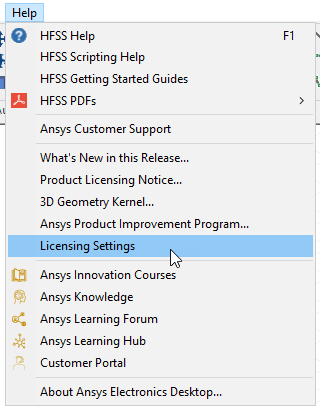
License Fallbacks
When using Auto HPC licensing, in some cases if there aren’t enough available licenses of the highest priority HPC license type, the lower priority HPC license type will be used. For instance, assume the user has set the priority order to “Ansys HPC, Ansys HPC Pack” in the Licensing Settings tool. If the user requests a nominal solve using 14 cores (10 Ansys HPC), but 10 Ansys HPC licenses aren’t available, 2 Ansys HPC Pack licenses will be used if available.
