Display Options: Rendering Options
Under Display Options, Rendering options allow you to change rendering and object appearance defaults.
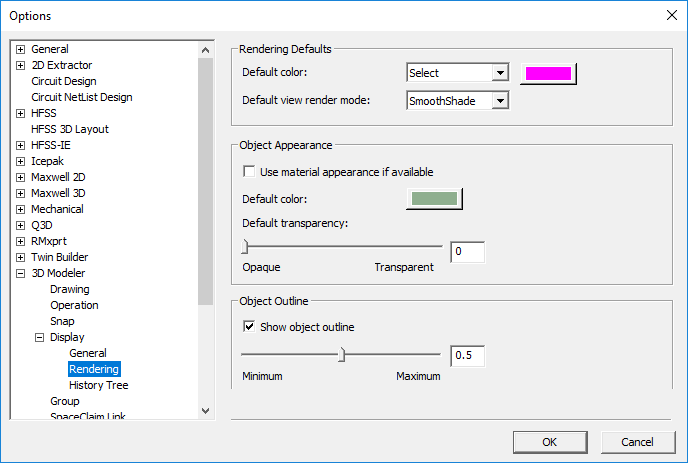
In the Rendering Defaults area, set the following options:
- Default color – Use the drop-down menu to choose the Select, Highlight, or Rubberband action. Click the color button to select a color for each action.
- Default view render mode – Select either WireFrame or SmoothShade. When dealing with complicated geometries, choose WireFrame rendering for speed.
In the Object Appearance area, set the following options:
- Use material appearance if available – When this option is selected, default color and transparency used for newly created objects come from material settings. Some materials may not have default appearance specifications; in those cases, default color and transparency specified under Rendering Defaults are used.
- Default color – Click to select the default color.
- Default transparency – Use the slider to select the default transparency.
In the Object Outline area, select or clear Show object outline. If you elect to show the object outline, use the slider to determine the outline thickness. Value must be between 0 and 1.
