Write Command
If the calculator operations performed have obtained a stack entry that is intended for use in still other calculator operations, the stack entry can be saved for this purpose by using the Write button in the calculator Output column.
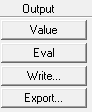
Note that in this case no name will be requested for the expression; only a save filename location will be required. This function will not work for field values derived upon a specific geometric quantity (those containing either Lin, Srf, or Vol in the stack data type indicator) as the calculator cannot know that these geometric quantities exist in identical forms in other post-processing sessions.
When you try to read a file written with the Write command by clicking the Read button in the Input column, you must ensure that the mesh used for generating the current solution is the same as the one with which the saved field data is generated. Since the two results must be generated on the same mesh, not only the geometries of the designs on which the Write/Read commands were applied must be the same, they must also have gone through the same adaptive meshing process. In practice, this limits the use of Write/Read command to solutions for different frequency sweeps of the same analysis (adaptive) setup of the same design.
This command saves the contents of the top register to a disk file. Use this command to:
- Save registers for use during a later post-processing session.
- Save a field quantity for use when post processing a different model.
Note:
Use of the Global Coordinate System is assumed. Local coordinate systems are not used.
To save a register:
- Click Write.
- If the register includes numeric data with
a constrained quantity (such as jsurf), you see a dialog that gives a
choice of constraining geometries. For example:
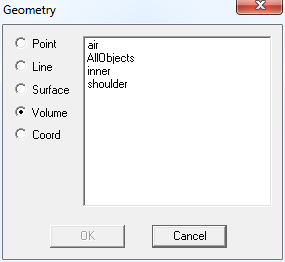
- Select the geometry of interest, and select OK.
This displays a file browser.
- Use the file browser to specify the register's file name and directory path. A .reg extension is automatically assigned to register files and a .fld extension is assigned to field files. You can choose to save both .reg and .fld files, or either one.
- Click OK.
The contents of the register are saved to the file you specified.
