Viewing Mesh Statistics
To view an adaptive solution's mesh information, either during or after the solution process:
- In the Project Tree, right-click the solution setup of interest, and then click Mesh Statistics. Alternately, click the Solution Data icon on Results tab of the ribbon.
The Solutions window appears with the Mesh Statistics tab displayed.
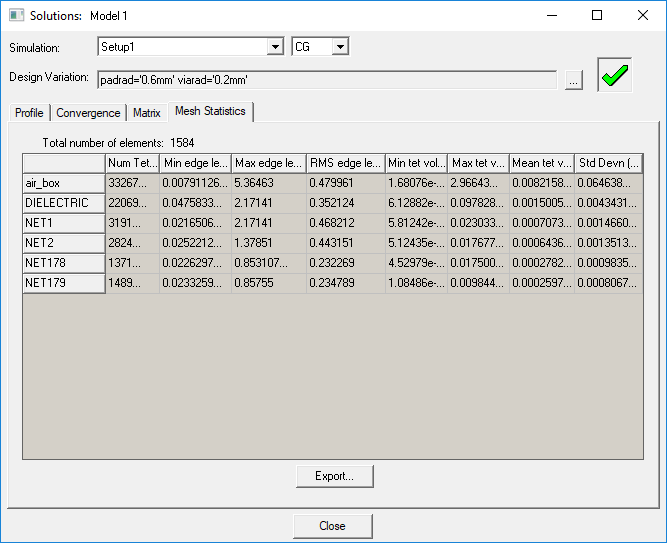
The table lists design elements and for each includes: Num Tets, Min edge length, Max edge length, RMS edge length, min tet vol., max tet vol., mean tet vol. and standard deviation.
For projects with HFSS-IE regions, the Mesh data table is similar but includes min, max, and mean element area information for triangles, instead of tet volume information for solve-inside portions of the project.
If mesh repairs have been performed, two additional columns appear in the table; Recovered %, Repaired %. These columns indicate the fraction of an object that was successfully recovered and the fraction that needed some repair.
To sort mesh statistics by column from low to high values or vice-versa, click a column header. This displays a shadowed triangle pointing down to indicate a list ordered from highest to lowest; and a triangle pointing up to indicate a list ordered from lowest to highest. Clicking again inverts the order.
Click on a blank cell above the object list to invert the order of objects. In this case, the cell does not display a directional triangle.
