Overlaying Surface Currents on a 3D View
Surface currents calculated as the results of a Planar EM simulation can be displayed as overlays on the 3D viewer.
- To ensure that the surface current information
is generated, the sweep setup must specify a Discrete frequency
sweep, and the Generate Surface Current option must be enabled
(checked):
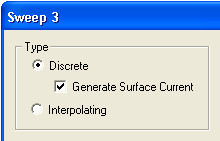
- Run the Planar EM analysis with the sweep.
- To display the surface current as an overlay,
expand the Analysis icon in the Project window, and select Setupm
> Sweepn > Results > Display Currents (m
and n identify the particular solution setup and sweep setup,
respectively). You can also select from a list of corresponding Setup/Sweep
overlay choices which are displayed when you right-click Field
Overlays in the Project tree. The 3D viewer window appears
with the current values overlaid on the geometry:
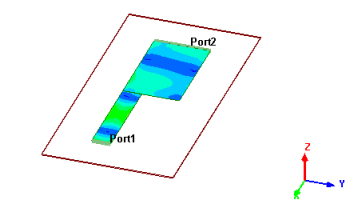
- To change the display properties
of the surface current overlay, expand the Results icon in the
Project window, and select Setupm:Sweepn:Currentsk
> Properties (m, n, and k identify the particular
solution setup, sweep setup, and surface current setup, respectively).
The Currents dialog opens:
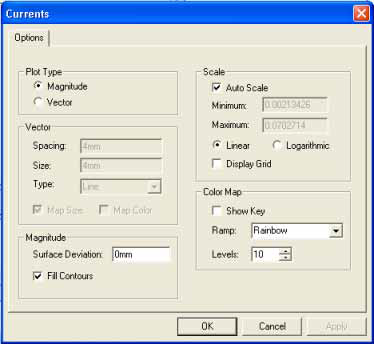
In the Plot Type panel, select Magnitude to enable the Magnitude panel options or select Vector to enable the Vector panel options.
In the Scale panel, select Auto Scale (the default), or deselect Auto Scale and enter custom Minimum and Maximum scaling values. Select Linear or Logarithmic scaling (the default is Linear), and toggle Display Grid on or off (the default is off).
In the Color Map panel, select the Ramp type (Rainbow is the default; other options are HueScale, Magenta, and Temperature), set the number of Levels (the default is 10 levels), and toggle the color key (Show Key) on and off (the default is off).
Click Apply to apply any changes to the display without closing the dialog box. Click OK to apply any changes and close the dialog box. Click Cancel to close the dialog without changing any options.
- To select the frequency for the current
overlay, expand the Results icon in the Project window, and select
Setupm:Sweepn:Currentsk
> Frequency (m, n, and k identify the particular
solution setup, sweep setup, and surface current setup, respectively).
The Frequencies dialog opens:
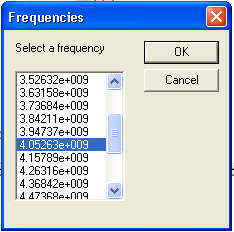
The list displays the frequencies that were swept in the analysis. When you select a frequency from the list, the overlay displays the surface current values calculated at that frequency. Click OK to leave the overlay at the selected frequency, or click Cancel to close the dialog without applying any frequency changes to the overlay.
- To dismiss the overlay, expand the Results icon in the Project window, right-click Setupm:Sweepn:Currentsk, and select Delete from the drop-down menu s (m, n, and k identify the particular solution setup, sweep setup, and surface current setup, respectively).
