Overlaying Near Fields on a 3D View
Near fields calculated as the results of a Planar EM simulation can be displayed as overlays on the 3D viewer.
- To ensure that the near field information
can be generated, the sweep setup must specify a Discrete frequency
sweep, and the Generate Surface Current option must be enabled
(checked):
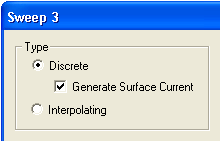
- Run the Planar EM analysis with the sweep.
- To display the near field overlay, expand the Analysis icon in the Project window, and select Setupm > Sweepn > Results > Near Field (m and n identify the particular solution setup and sweep setup, respectively). You can also select from a list of corresponding Setup/Sweep overlay choices which are displayed when you right-click Field Overlays in the Project tree.
- The Near Field dialog opens. The dialog has three tabs, described below. At the bottom of each tab are three buttons:
- Apply is activated whenever you change a value. Click Apply to start the display, and then to see the effect of each change. The dialog stays open.
- When no values were changed on any tab, the OK button starts the display. When one or more values have been changed, OK applies the changes. In either case, OK closes the dialog and adds an icon for the overlay under the Results icon in the Project window.
- Cancel is active as long as no changes have been applied. Cancel closes the dialog without changing any values. If the overlay is already displayed, it does not change. If Cancel is pressed before any overlay is displayed, the overlay is canceled.
- The Near Field dialog opens with
the Geometry tab displayed:
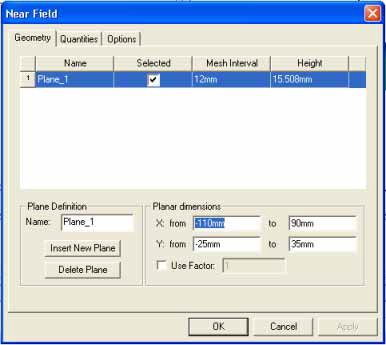
Use the options in the Geometry tab to select (or define) one or more planes for the calculation, including the dimensions to be used, and a scale factor if desired.
Use the Quantities tab to select the
near field quantity to be calculated: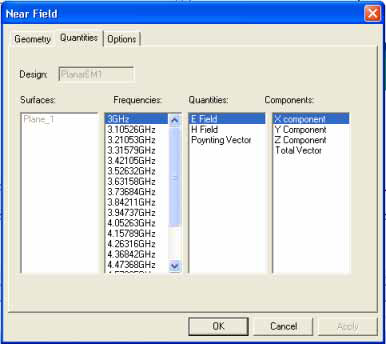
When more than one surface is involved, select a surface from the Surfaces list.
Select a frequency from the Frequencies list. The frequencies are the ones swept in the analysis.
Select a field type from the Quantities list. E is the electronic field, H is the magnetic field, and the Poynting Vector is the (E´H*) field, where H* is the complex conjugate of the H matrix.
Select a vector component from the Components field.
Use the Options tab to specify the display
options for the near field overlay: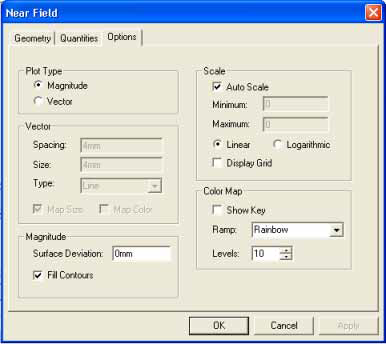
In the Plot Type panel, select Magnitude to enable the Magnitude panel options or select Vector to enable the Vector panel options.
In the Scale panel, select Auto Scale (the default), or deselect Auto Scale and enter custom Minimum and Maximum scaling values. Select Linear or Logarithmic scaling (the default is Linear), and toggle Display Grid on or off (the default is off).
In the Color Map panel, select the Ramp type (Rainbow is the default; other options are HueScale, Magenta, and Temperature), set the number of Levels (the default is 10 levels), and toggle the color key (Show Key) on and off (the default is off).
- When you click Apply or OK
in any of the Near Field dialog tabs, the 3D viewer window appears
with the near field values overlaid on the geometry:
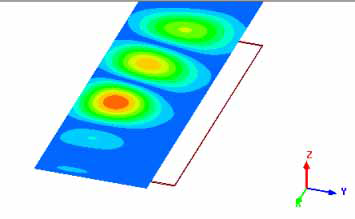
- To dismiss the overlay, expand the Results icon in the Project window, right-click Setupm:Sweepn:Near Fieldk, and select Delete from the drop-down menu.
Frequency Animation
- To initiate the animation of the overlay that is currently displayed, do one of the following:
- Select Animate from the View menu.
- Expand the Results icon in the Project window, right-click the overlay entry, and select Animate from the menu.
- If no animations have been defined previously,
the Setup Animation dialog opens:
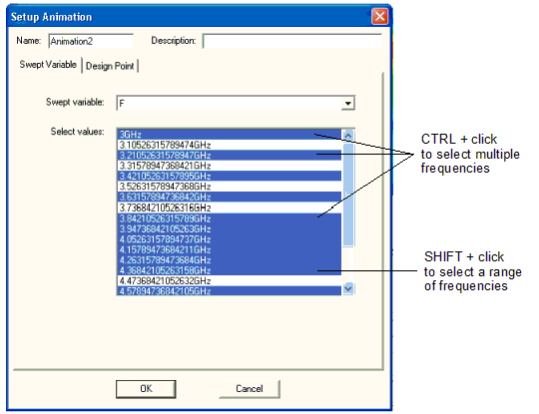
- Specify a name in the Name field (or accept the default, Animationn, where n is a numeral). Optionally, enter a description.
- For a frequency animation, select F as the Swept Variable.
- By default, all the frequencies are selected (highlighted). Hold down the Ctrl key to select multiple individual frequencies, or hold down the Shift key to select a contiguous range of frequencies. [These selection modes are illustrated in the dialog example above].
- Click OK.
If one or more animations have been defined,
selecting Animate from one of the menus opens the Select Animation
dialog: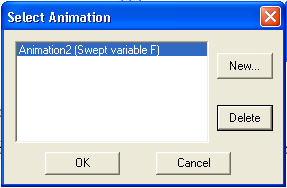
The Select Animation dialog provides the following operations:
- Click to select one of the animations and click OK to start that animation.
- Click New to open the Setup Animation dialog described above, and close the Select Animation dialog.
- Select an animation and click Delete to delete the definition.
- The frame data is automatically calculated.
If the Progress window is displayed, you can monitor the progress of
the calculation. When the frames have been calculated, the animation
begins and the Animation control panel opens:
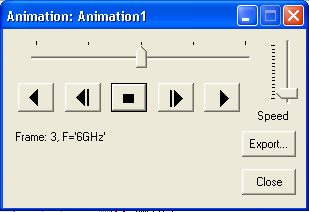
- Use the “VCR” buttons to play the animation. From left to right, the buttons are Reverse, FastReverse, Stop, Fast Forward, and Forward. The indicator at the top of the dialog shows the progress of the animation. Use the Speed slider to control the speed of the animation.
- To export the frame data to a file, click Export.
The Export File dialog opens:
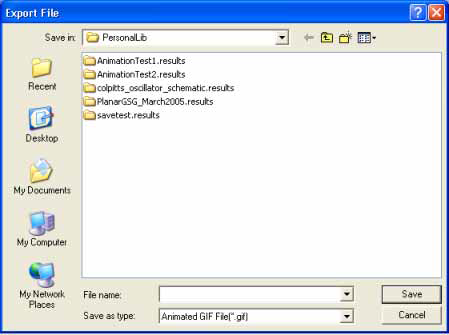
Specify the directory and file name. Use the Save as type menu to select the file format (Animated GIF or AVI). Click Save to save the data and close the dialog.
- Click Close on the Animation control panel to stop the animation and close the panel.
Phase Animation
- To prepare for phase animation, you must select the base frequency.
- For surface current and far field overlays, expand
the Results icon in the Project window, right-click the overlay,
and select Frequency from the menu. The Frequencies dialog
opens:
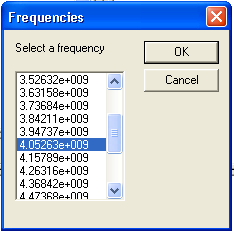
The list displays the frequencies that were swept in the analysis. Select a frequency from the list; the overlay displays the field values calculated at that frequency. Click OK to leave the overlay at the selected frequency.
- For near field overlays, expand the Results
icon in the Project window, right-click the overlay, and select Properties
from the menu. Use the Quantities tab to select a reference frequency
for the phase animation:
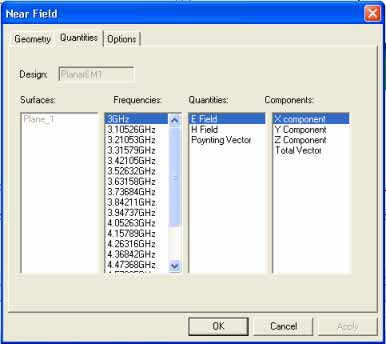
Click OK to apply the frequency and close the dialog.
- To initiate the animation of the overlay that is currently displayed, do one of the following:
- Select Animate from the View menu.
- Expand the Results icon in the Project window, right-click the overlay entry, and select Animate from the menu.
- If no animations have been defined previously,
the Setup Animation dialog opens:

- Specify a name in the Name field (or accept the default, Animationn, where n is a numeral). Optionally, enter a description.
- For a frequency animation, select Phase as the Swept Variable.
- Select the Start and Stop phases in degrees.
- Click OK.
If one or more animations have been defined,
selecting Animate from one of the menus opens the Select Animation
dialog: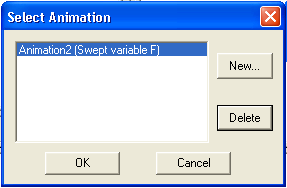
The Select Animation dialog provides the following operations:
- Click to select one of the animations and click OK to start that animation.
- Click New to open the Setup Animation dialog described above, and close the Select Animation dialog.
- Select an animation and click Delete to delete the definition.
- The frame data is calculated automatically.
If the Progress window is displayed, you can monitor the progress of
the calculation. When the frames have been calculated, the animation
begins and the Animation control panel opens:
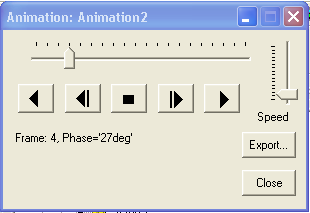
- Use the “VCR” buttons to play the animation. From left to right, the buttons are Reverse, FastReverse, Stop, Fast Forward, and Forward. The indicator at the top of the dialog shows the progress of the animation. Use the Speed slider to control the speed of the animation.
- To export the frame data to a file, click Export.
The Export File dialog opens:
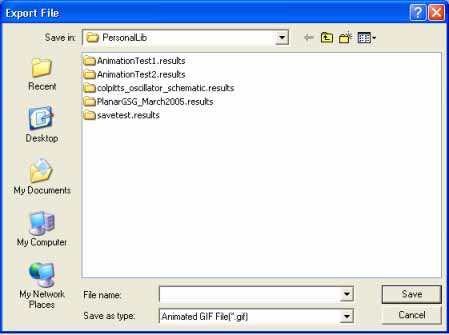
Specify the directory and file name. Use the Save as type menu to select the file format (Animated GIF or AVI). Click Save to save the data and close the dialog.
- Click Close on the Animation control panel to stop the animation and close the panel.
Changing the Design Point
Calculating frames for an animation is equivalent to re-simulating the planar design. You can specify design point parameters for the animation calculations that are different from the ones used in the original simulation. On the Animation Setup dialog box, select the Design Point tab and deselect the Use defaults option. The following fields are displayed:
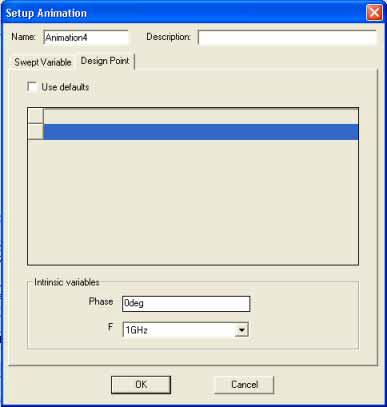
Make any desired changes, and then click OK to apply the changes and close the dialog box. Clicking Cancel closes the dialog without making any changes.
