Overlaying Far Fields on a 3D View
Far fields calculated as the results of a Planar EM simulation can be displayed as overlays on the 3D viewer.
- To ensure that the far field information
can be generated, the sweep setup must specify a Discrete
frequency sweep, and the Generate Surface Current option must
be enabled (checked):
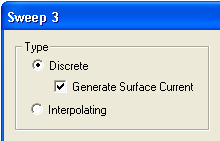
- Run the Planar EM analysis with the sweep.
- To display the far field as an overlay,
expand the Analysis icon in the Project window, and select Setupm
> Sweepn > Results > Far Field (m and
n identify the particular solution setup and sweep setup, respectively).
You can also select from a list of corresponding Setup/Sweep overlay
choices which are displayed when you right-click Field Overlays
in the Project tree. The 3D viewer window appears with the
far field values overlaid on the geometry:
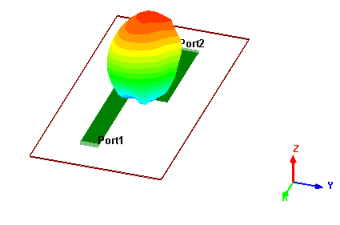
The display properties of the Far Field overlay cannot be changed. The Ramp type is Rainbow, and the number of levels is 20.
- To select the frequency for the far field
overlay, expand the Results icon in the Project window, and select
Setupm:Sweepn:Far Fieldk
> Frequency. The Frequencies dialog opens:
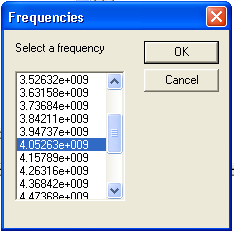
The list displays the frequencies that were swept in the analysis. When you select a frequency from the list, the overlay displays the far field values calculated at that frequency. Click OK to leave the overlay at the selected frequency, or click Cancel to close the dialog without applying any frequency changes to the overlay.
- To dismiss the overlay, expand the Results icon in the Project window, right-click Setupm:Sweepn:Far Fieldk, and select Delete from the drop-down menu (m, n, and k identify the particular solution setup, sweep setup, and far field setup, respectively).
