Creating and Displaying Antenna Parameter Overlays
An Antenna Parameter Overlay is a table of antenna parameters that you can overlay on the 3D Modeler window for Far Field radiation plots an animations.
- To create and display an overlay, you can either use the Save for Overlay button in the Antenna Parameters dialog box, or go through the HFSS>Radiation>Insert Far Fields Setup>Antenna Parameters Overlay command, or right-click the Radiation icon for the shortcut menu and select Insert Far Field Setup>Antenna Parameters Overlay.
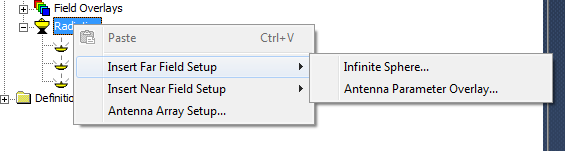
These methods display the Antenna Parameters
dialog box. Click Save for Overlay to select which parameters to save for the overlay display.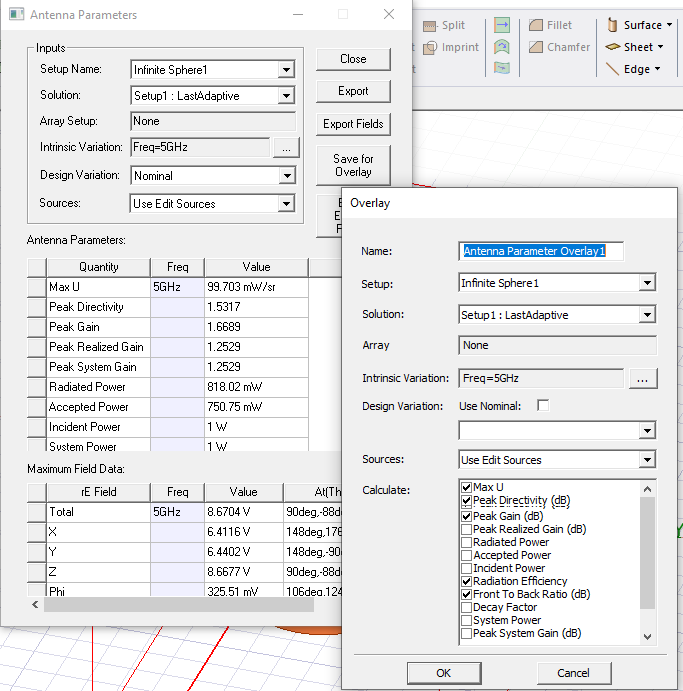
In the Antenna Parameters dialogy, you can specify the Name, the Setup to use, an Array, if any, and which design variation to use. You can then check which antenna parameters to save for use in an overlay.
You can specify multiple intrinsic variations (for example, parameters at several frequencies), just as in the Compute Antenna Parameters dialog box. Click the ellipsis button [...] to select from available variations.
- When you OK the dialog box, the Antenna icon appears under the Radiation icon in the Project tree.
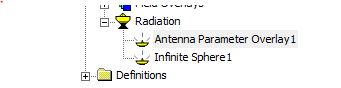
You can rename, delete, undo, or redo just as for any other item in the Project tree.
- To display the Antenna Parameter an overlay, you either click HFSS>Fields>Plot Fields>Radiation Fields or right-click Field Overlays in the Project tree and select Plot Fields>Radiation Field from the short cut menu.
The Antenna parameters appear as a selection
on the Overlay radiation field dialog.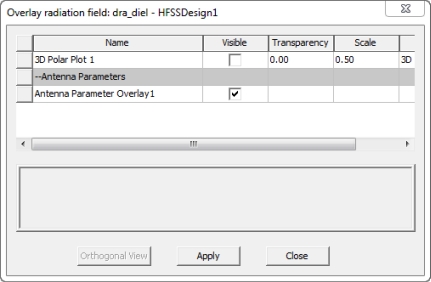
- Check the Visible check box and click Apply to cause the parameters to display as an overlay on the lower left of the 3D Modeler window.
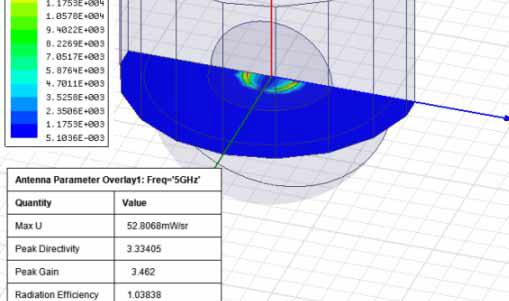
Once you have created an overlay, you can also edit the name, setup, solution, variation, and so forth, and have the changes immediately reflected in the display.te and display an antenna parameters overlay:
