Validating a Parametric Setup
For HFSS and HFSS 3D Layout designs, you can validate all design variations in a parametric setup before solving the parametric analysis. This process is separate from the
After creating a parametric analysis setup, validate the design variations using the following procedure:
- Under Optimetrics in the Project Manager, right-click the parametric setup name and choose Validate from the shortcut menu.
The design variations are validated one at a time until all have been checked.
- Optionally, display the Progress window to see a visual indication of the validation progress.
- Optionally, display the Message Manager window to see the validation messages for each design variation:
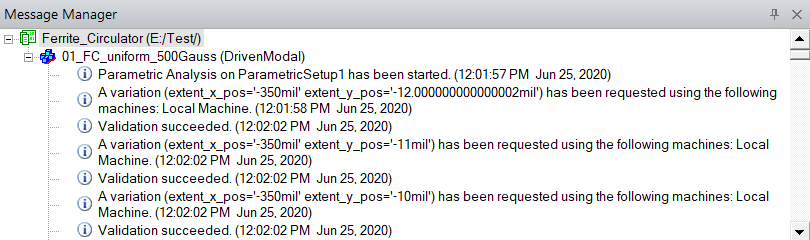
- Under Optimetrics in the Project Manager, right-click the parametric setup name and choose View Analysis Result.
The Post Analysis Display dialog box appears with the Result tab selected and with Validation Result selected as the View option.
- If you have added more than one parametric setup to the design, select the setup name you wish to review from the drop-down menu in the upper-left corner of the dialog box.
The following example shows a validation result where all variations passed:
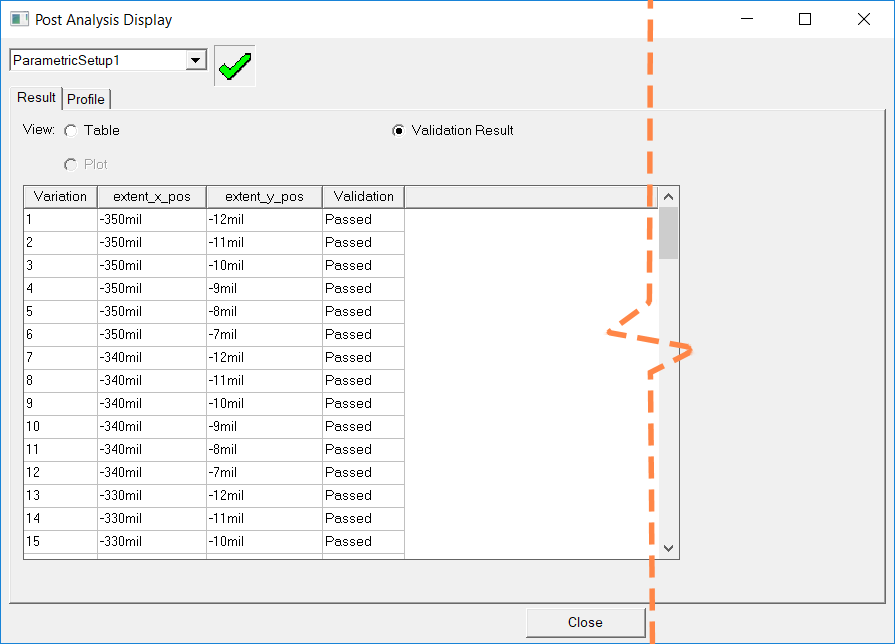
If a design variation fails the validation check, that row of the table is rendered with red text, and the Validation column shows "Failed":
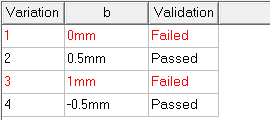
The details of the failure are not given in the Post Analysis Display dialog box. Look in the Message Manager window for those details:

In the preceding example, two of the four design variations specified a dimensional variable (b) that caused two parts to intersect. That is, geometric interference was detected for two design variations.
- Click Close to dismiss the Post Analysis Display dialog box.
