Using the Fast Calculation-Update Algorithm
A fast calculation-update algorithm is available to speed up Optimetrics and report updates during Optimetrics analyses. The fast calculation-update algorithm will generate the same Optimetrics results, only faster, and is available for all Optimetrics analyses except a Tuning analysis. By default, the fast calculation-update option is automatically enabled whenever it is applicable, but you can configure it manually using the Options tab of the applicable Optimetrics Setup dialog box. To enable the fast calculation-update algorithm:
- From the menu bar, click your product and then Circuit> Optimetrics Analysis> Add<Optimetrics Type>.
A typical dialog box to Setup Sweep Analysis is shown below with the Options tab selected.
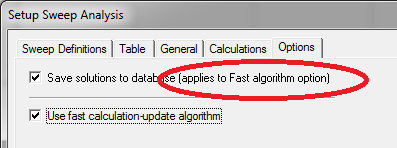
The Options tab is the same for all optimization type setups.
- Select Use fast calculation-update algorithm to enable use of the algorithm. (See also,
Fast Calculation-Update Algorithm Limitations.)
When the fast calculation-update algorithm is enabled:
- You can enable some reports to be updated automatically during the optimetrics analysis if
you Set All Variables To Nominal in the Report/Trace setup dialog box:
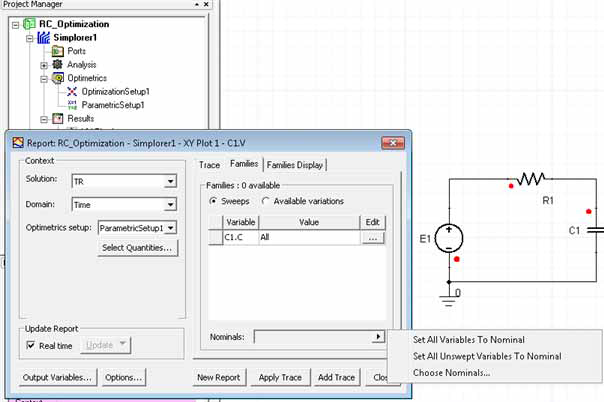
- You can see each trace (overwriting the previous), by setting the Optimetrics setup in the Report dialog box to None in addition to having all variables set to Nominal. At the end of the analysis, the user will see the last calculated value.
- You can enable some reports to be updated automatically during the optimetrics analysis if
you Set All Variables To Nominal in the Report/Trace setup dialog box:
- If you have enabled Use fast calculation-update algorithm
and want to save the solution data for every solved design variation in the Optimetrics
analysis, select Save solutions to database as shown below. Selecting
this option has no effect without enabling Use fast calculation-update algorithm.
Note:
Do not select this option when requesting a large number of iterations as the data generated will be very large and the system may become slow due to the large I/O requirements.
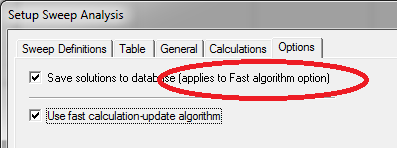
- When the Save solutions to database option is checked, a plot with traces based on the Optimetrics Setup just run can be updated through a menu command. Right-click the desired report under Results in the Project Manager and select Update Report) to show results as appropriate (including a Family of results, if chosen).
- Without the Save solutions to database option checked, you can examine analysis data in the Post Analysis Display dialog box, which is available by right-clicking the Optimetrics Setup and choosing View Analysis Result.
Fast Calculation-Update Algorithm Limitations
The fast calculation-update algorithm cannot be used if any optimetrics calculation uses:
- Project/Design variables – If the project/design variable is not swept in the Optimetrics analysis, and you would like to use it in the expression: You can create an output variable for the Project/Design variable. Assign the value of the Project/Design variable to the output variable and use the output variable in the expression instead of a constant numerical value.
- More than one range function – For example, when range function is not the outermost function or when range function takes arguments.
- More than one calculation range, or the calculation range is not for primary sweep.
Similarly, when the fast calculation-update algorithm is enabled, a trace cannot be updated during an analysis if the trace expression uses:
- Project/Design variables. (However, you can use the same workaround described above.)
- Any range function.
