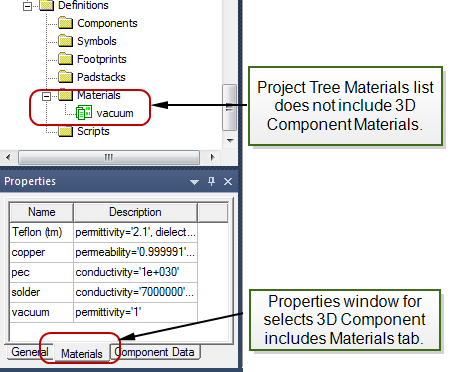Viewing Properties of 3D Components
The Properties displayed for a selected 3D component depend on how you select that component. For a complete display of Properties, right-click the selected component (Project Manager, History Tree, or Modeler window) and click Properties on the shortcut menu. Alternatively, click Edit> Properties using the menu bar. This action displays a window with tabs for all component properties.
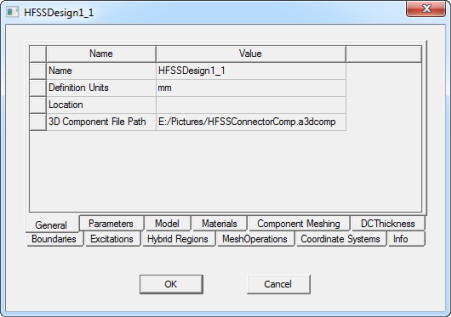
Selecting a 3D component in the Project Manager displays tabs for General, Materials, and Component Data in the docked Properties window.
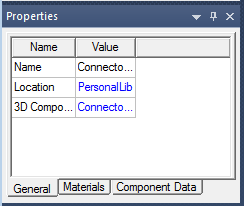
If you select a component in the Project Manager, then right-click and select Edit> Properties, you can view the 3D Component properties window. If you choose the Materials tab, you can then select any listed material, and the parts of the component made of that material are highlighted in the Modeler window.
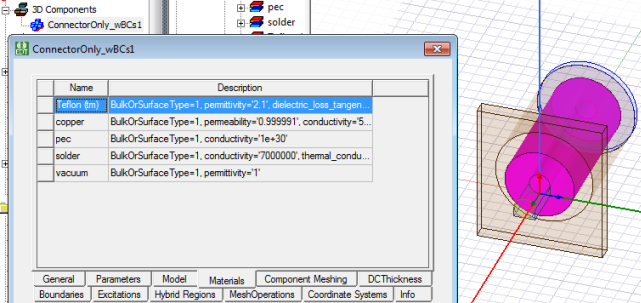
Selecting a 3D component in the History Tree displays General and Parameters tabs in the docked Properties window.
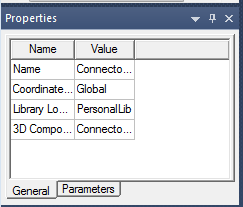
Selecting a 3D component object in the Modeler window displays the Attributes tab in the docked Properties window.
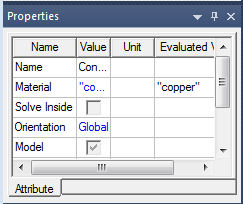
Component materials do not appear in the Project Manager's Definitions list. If you select the icon for an inserted component, the docked Properties window contains a Materials tab that shows the materials defined for the selected component.