Moving the Cursor In Plane
Use the In Plane movement mode to specify points of objects being drawn that are on the same plane as the reference point:
Before or after clicking a desired drawing command, change the movement mode using one of the following methods:
- From the menu bar, click 3D Model> Movement Mode> In Plane.
- On the Draw ribbon tab, choose In Plane from the Movement mode drop-down menu:
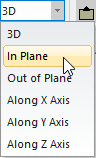
The following additional method is available only after clicking a drawing command:
- Right-click in the Modeler window and choose Movement Mode> In Plane from the shortcut menu.
The next point you select will be on the same plane as the reference point. The cursor's location is displayed with a black diamond that indicates where it will snap to the drawing plane grid.

If you click a snapping point on an object in 3D space (that is, one not on the drawing plane), the point location is projected to the drawing plane along a perpendicular vector. In the following example, a filled black square indicates the projected snapping point:
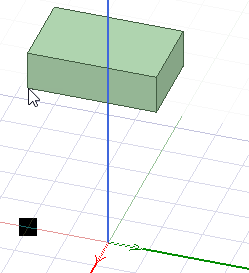
The symbol used for projected point matches the type of snapping point on the object (vertex, edge center, face center, and so on).
The Measure Data window and the coordinate text boxes in the Status Bar provide precise cursor location information.
