Editing 3D Component Properties
You can change and manipulate 3D components in several ways:
- Edit component parameters, if defined for that component. Editing the parameters of one component instance affects only that instance. If a component includes non-Geometry parameters, these are grouped separately on the Parameters tab.
- Edit excitations by suppressing their use by means
of the Excitations tab in the Properties window.
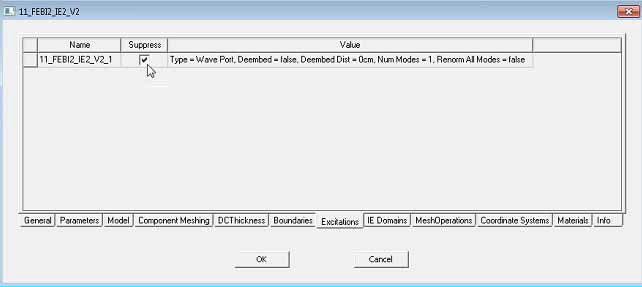
Checking Suppress in the Properties window removes the port on the selected instance from the Excitations list on the Project tree. Unchecking Suppress activates that port for the model and causes the port to appear in the Excitations list.
- Edit excitation Post Processing such as deembed
distance, renormalization.
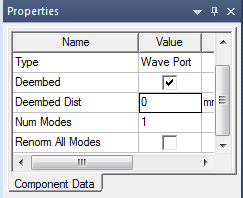
- Edit Sources for Post Processing
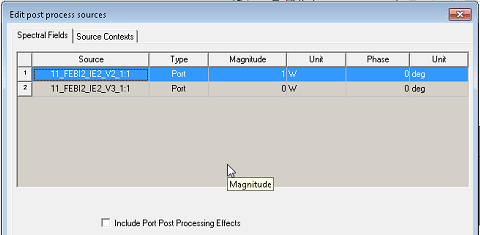
- Edit Port Impedance Multiplier value
- Edit Mesh operations coming from component
Note:
Operations on individual parts of a component are not allowed.
- Copy/Paste component
- Delete component
- Arrange (Move, Rotate, Mirror) component
- Duplicate component (Along Line, Around Axis, or Mirror)
- Edit Attributes for Display Wire frame, Color, and Transparency.
- Use Edit > Select > Submodel to quickly select component
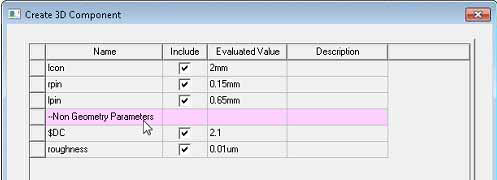
- Edit excitation Post Processing such as deembed
distance, renormalization.
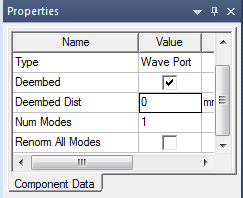
- Edit Sources for Post Processing
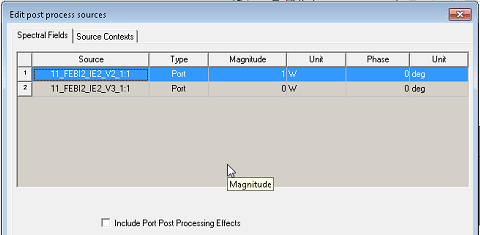
- Edit Port Impedance Multiplier value
- Edit Mesh operations coming from component
Note:
Operations on individual parts of component are not allowed.
- Copy/Paste component
- Delete component
- Arrange component: Move, Rotate, and Mirror
- Duplicate component: Along Line, Around Axis, and Mirror
- Edit Attributes for Display Wire frame, Color, and Transparency
- Use Edit > Select > Submodel to quickly select component
