Creating Objects from Intersections
To create a new object from the intersection of two or more objects, use the Modeler> Boolean> Intersect command.
To create an object from an intersection:
- Select the objects from which you want to take the intersection.
Warning:
If the objects you selected do not overlap, the result is a null object, and both objects vanish. When three or more objects have been selected, an intersection is created only if a common volume exists in which all the selected objects overlap. Otherwise, a null object is created and all original objects vanish.
For example, assume that Part 1 overlaps Part 2, and Part 2 overlaps Part 3, but all three parts do not overlap in a common volume. This situation results in no intersection being created, and all three parts vanishing.
- From the menu bar, click Modeler> Boolean>
 Intersect. (You can also access this command from the Draw ribbon tab.)
Intersect. (You can also access this command from the Draw ribbon tab.)
The original objects vanish, leaving only the new object that was formed from their intersection.
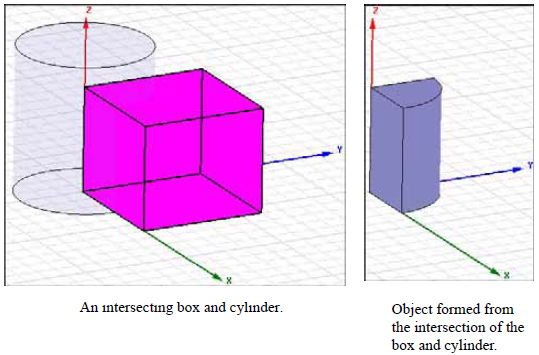
By default, the original intersecting objects are not preserved for later use. If you want to keep a copy of the objects that intersect the first object selected, do one of the following:
- Copy the objects, and then paste them back into the design after creating the new object from the intersection.
- Select Clone tool opbects before intersecting in the 3D Modeler> Operation section of the General Options. This option instructs the modeler to always keep a copy of the original tool parts (the second and subsequent objects selected) that intersect the blank part (the first object selected). The blank part is not preserved. To preserve the blank part, do as instructed in the preceding bullet.
