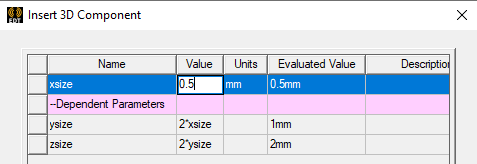Create 3D Component Parameters Tab
Component properties can be parameterized by assigning variables. The parameters list is populated with all the variables used by objects and coordinate systems, design data, and material properties included in the component.
- Use the Include check box to include parameters in the 3D component (selected), or to exclude them from the component (cleared).
Alternatively, you can type a parameter Name into the text box and click the Include or Exclude button. Wildcards (? and *) are supported when you use this method, so you can change the inclusion state of multiple parameters with similar names in a single operation.
- You can fill in the Description field, if desired.
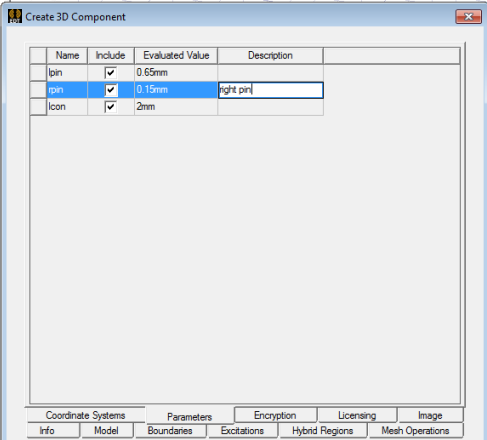
Non-Geometry Variables in 3D Components
If you create non-geometry variables materials or boundaries, these are listed separately:
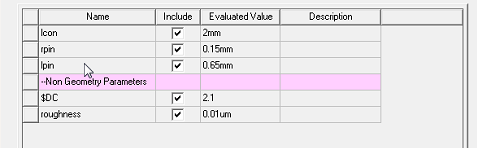
If you exclude any geometry, boundary, or material associated with a variable, the associated variable is automatically excluded on the Parameters tab.
Dependent Variables in 3D Components
If you create dependent variables, you can choose to display the values.
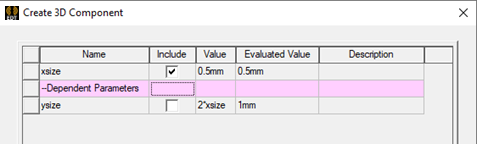
If more variable dependency occurs for an Included variable, such variables are also displayed with the option to include.
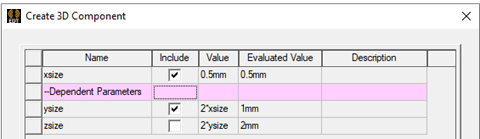
When you Insert a 3D Component with dependent Parameters included, you can edit the Independent variables, but can only view the evaluated values of the Dependent Parameters.